You will need
- Operating system Windows 2000 and above.
Instruction
1
Open the properties dialog screen. Make click with the right mouse button on any blank area of the desktop. In the context menu select "Properties". Displays the dialog "display Properties".
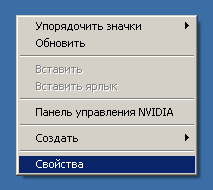
2
Navigate to the settings properties screen. In the dialog "display Properties" will make a click on the tab that says "Settings".
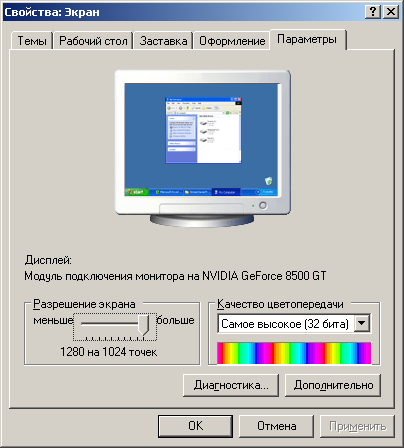
3
Change the resolution of the screen. On the inlay "Parameters" of dialog "Properties: Screen", find the group controls the Resolution of the screen". To quickly navigate to the group you can press the key combination Alt+R. Move the movable part of the slider group "Permission screen" to select the resolution mode of the screen. When the slider will be changing the text under it. The text describes the settings of the resolution, expressed in pixels. Select the desired resolution value. Click "Apply". The resolution of the screen will be changed.
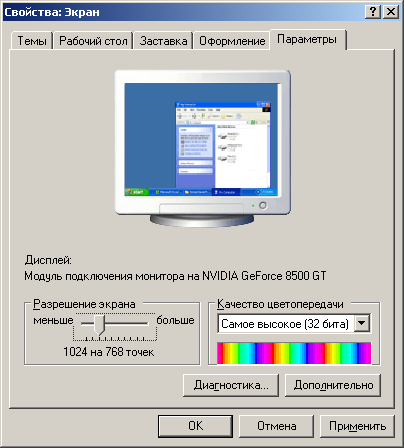
4
Confirm or cancel the changes. After clicking "Apply" will display dialogue "display Settings" with a message about changing settings. It will display the text with the numbers countdown, after which the settings display will be returned to the previous value. If selected in the previous step resolution not supported by video card or monitor, the image on the screen may be distorted or absent. In this case, just wait fifteen seconds. The changes will be cancelled. If you want to save the selected resolution, press the Yes button in the displayed dialogue.

Note
Avoid installing high-resolution when working with old monitors. Some older monitors can be damaged during their transfer in a non-standard mode of operation.
Useful advice
Refer to the documentation for your monitor in order to find its optimal resolution.




