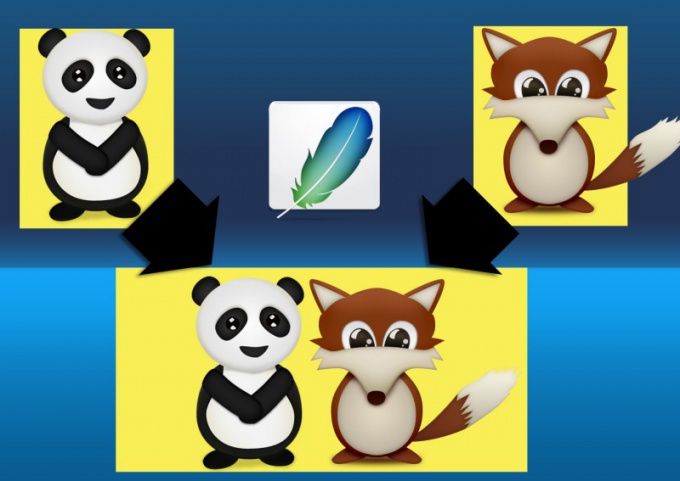You will need
- Graphic editor Adobe Photoshop.
Instruction
1
If you want to use one picture as the background, and the second to place in the foreground, start with download Photoshop background photos - drag a file into the editor window. Then create a duplicate of a single image layer by selecting it in the layers panel and press Ctrl + J. All subsequent operations produce a duplicate of the original layer can be useful if something in the process goes wrong.
2
Open the menu "File" and then click "Submit". Opens a standard file open dialog with which you need to find a second photo to select it a file, and then click "Submit".
3
Photo foreground will be placed in the center of the background and Photoshop will immediately include the mode of its transformation. The nodal points on the frame around the inserted image to resize photos. To comply with the proportions and drag the corner points while pressing Shift. Then the mouse or use the arrow keys to drag the photo to the right place background and press Enter.
4
If you decide to put both photos side by side, you will have to change the size of the canvas. Open in the menu "Image" and select "canvas Size" to open the settings window of the operation. You can instead use Ctrl + Alt + C. In the fields "Width" and "Height" specify new values for these parameters, they do not have to be accurate, enter the numbers with the stock.
5
Click one of the layers panel and turn on the Move tool is V. press the Mouse or the arrow keys, move one of the photos to the left edge of the canvas. Then select the second layer and drag it to the desired place with another photo. If necessary, adjust the size, with "Free transform" Ctrl + T.
6
Trim the excess space of the canvas - open in the menu "Image" and select "Trimming". In the settings window of the operation just press the OK button.
7
Save the combined picture with the help of dialog keyboard shortcut Ctrl + S.