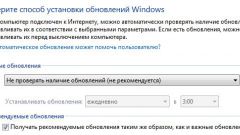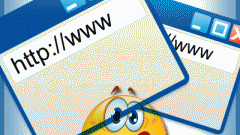Instruction
1
Run the GUI editor, open the menu "help" section and select "Update". The result of this action launches the app Manager Application that is used to update all installed in the computer applications of the company Adobe Systems. Click "Install" in the application window and on the right side will appear a list of all accepted currently programs. Remove the checkmark next to Adobe Photoshop and click "Finish".
2
Another way to disable updates uses its own operating system features and does not require you to start a graphics editor. Run the configuration utility start up programs and management operating system startup - MSConfig. If Photoshop is installed in a computer that is running Windows 7 or Vista, press Win, type msconfig and press Enter. In these versions and earlier releases of the OS, you can use the run dialog programs hit the key combination Win + R, enter the same name and press the same key.
3
In the opened utility click the tab "startup" and look under the column "startup Item" line Adobe Updater Startup Utility. Uncheck the checkbox on that row, and click OK. The utility will show a message stating that the entry into force of such changes requires a reboot - select immediate restart or postpone it until the next turn on the computer.
4
If the computer has a firewall, you can use them to deny access of a program Internet. The sequence of actions in this case will depend on the type of application to protect your computer. For example, when using AVG Internet Security click on the program icon in the system tray, open it control panel and click on the icon Firewall. Then find the link "advanced settings" and open the app list, compiled by the firewall.
5
Look in the column "the name of the application" Adobe Photoshop and click in the cell to the right of it. Will reveal the list in which you need to select "Block". Do the same operation in the line AAM Updates Notifier Application, and, if desired, and with all other lines beginning with the word Adobe. Then press the OK button.