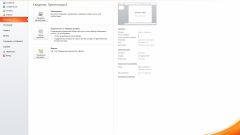You will need
- - personal computer;
- - Microsoft Word;
- - Microsoft PowerPoint from Microsoft Office;
- - ABBYY FineReader.
Instruction
1
To make the presentation easy. Important job is to identify the subject, choose the text content (it can be typed in a separate text document) and illustrations. When all components of the presentation will be prepared, proceed to create it. For this you will need Microsoft Office PowerPoint or Word. In the latter application, by the way, you can make a good presentation with animation, images, footnotes, and labels.
2
To work in Word, create a "Microsoft Word Document", open it and add text. It can be printed during creation of the presentation or by copying from another document, paste into the project. Place the text on the page using tabs, add drop caps, a variety of fonts, color.
3
As needed, add document images, graphics and pictures. To do this, use the functions "Copy" (Ctrl+Ins), Paste (Shift+Ins), Cut (Shift+Del). Place the images on the page, after selecting the menu "File" the item "page setup" and putting their orientation: portrait or landscape. Make to images, footnotes and signatures. To do this, use the drawing modes and auto shapes.
4
To set the image size, click the right mouse button and find the option "Format picture" where you can adjust the size, color, transparency, position in the text. In the "Format menu" make a background, fill and border pages. As background images can use any appropriate theme image. Place it on a background, set the transparency percentage and save the changes.
5
Make elementary drawings, superimposing on the image layer by layer. Look great on the page and Word Art. Add them from the menu "Insert" or cragmite on the appropriate icon on the drawing toolbar.
6
In addition, Word has the ability to give the text basic animation. Scroll to the desired fragment, then select menu "Format" and go to "Font". In the opened window find the button "Animation" and tick the suitable option.
7
When your material is ready, save it (for this select "Save as") in one of the possible formats: an XML document, a web page, a web page in a single file, web page filter, or any other.
8
To convert presentations from Word to PowerPoint, print created and saved in doc. document, preferably on a color printer. And then use ABBYY FineReader, which scan the document, recognize its pages and pass them into a PowerPoint presentation. The rest the program will do on their own. You will only need to save the presentation and customize it for the animation and other settings.
9
Bright, colorful and functional work of the presentation in Microsoft PowerPoint. To use it, run the program and select the menu "File" the item "Create" (Ctrl+N). Then go to "page setup" and specify the slide size, orientation and placing of text and notes.
10
In the toolbar select "new slide" and click it as many times how many pages you need for your project. If the number of slides is insufficient, you will be able to add additional pages.
11
In the menu "Designer slide" select layout, design (background), layout. For each slide, they can be customized. To apply to slides the appropriate changes, select the necessary page and click on the desired design or pattern. During the design presentation, you can edit the slides and add additional items.
12
To embed material click on each part of the page layout and enter data. When editing, use the functions "Copy", "Cut", "Paste", etc. in a Similar way to the add to project image. If need be, for registration of pages, select the size and color of font, background, color fill, etc.
13
Menu slide Show adjust slide duration, effects, used animation. When all the changes are made, save the presentation on a computer disk or removable media.