You will need
- Graphic editor Adobe Photoshop.
Instruction
1
Undo the last committed action. To do this, select in the main application menu item "Edit". In the opened drop-down menu click on the item whose title begins with the word "Undo". The name of this item consists of the word "Undo" followed by the name of the last applied instrument or of the act. So you can always see what the operation will be canceled. Instead of selecting the specified menu item, you can press Ctrl+Z. it Should be remembered that this operation produces only one cancel the last action. When you re-select the same menu item or pressing Ctrl+Z, a cancelled operation will be retried.
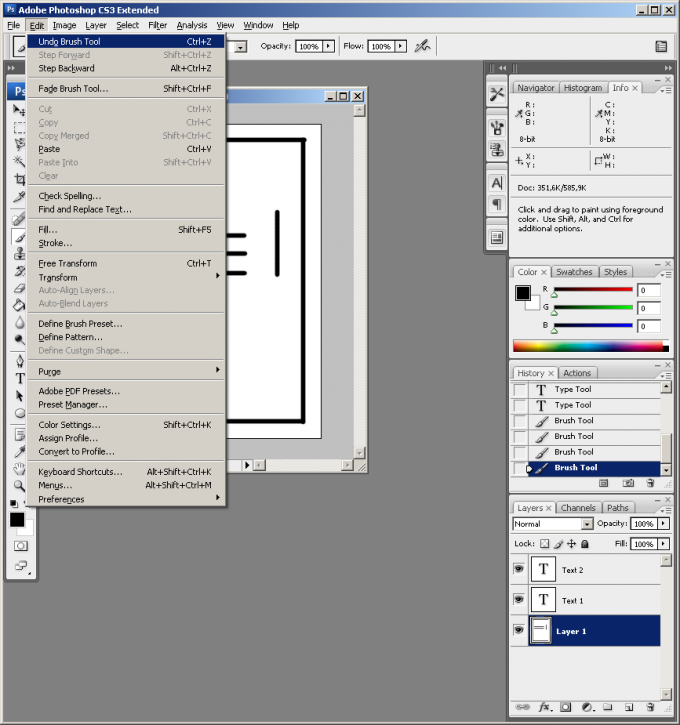
2
Cancel several successive actions. In the main menu, select "Edit" and then "Step Backward". Do this several times. Instead of selecting a menu item, you can press the key combination Alt+Ctrl+Z. the undo will occur sequentially, in the reverse order of their making. Will be cancelled only actions performed in relation to the current image. Actions such as color choices or brush will not be cancelled.
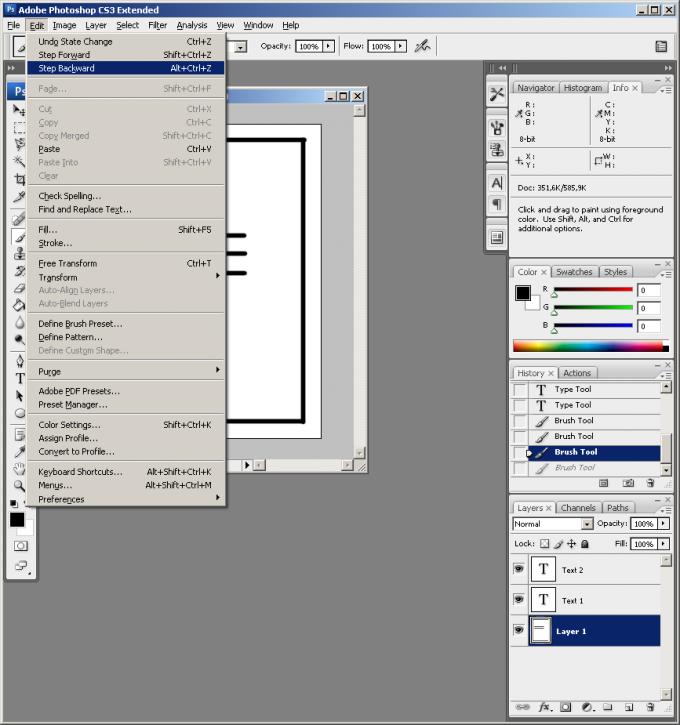
3
Cancel the action group in a single click. Open the list of change history of the image. To do this, click on the "History" tab in the pane on the right. In the list the change history contains a number of points about which actions that have occurred over the image. Scroll up. Locate the item that shows the actionthat you want to return. Click on the selected item.
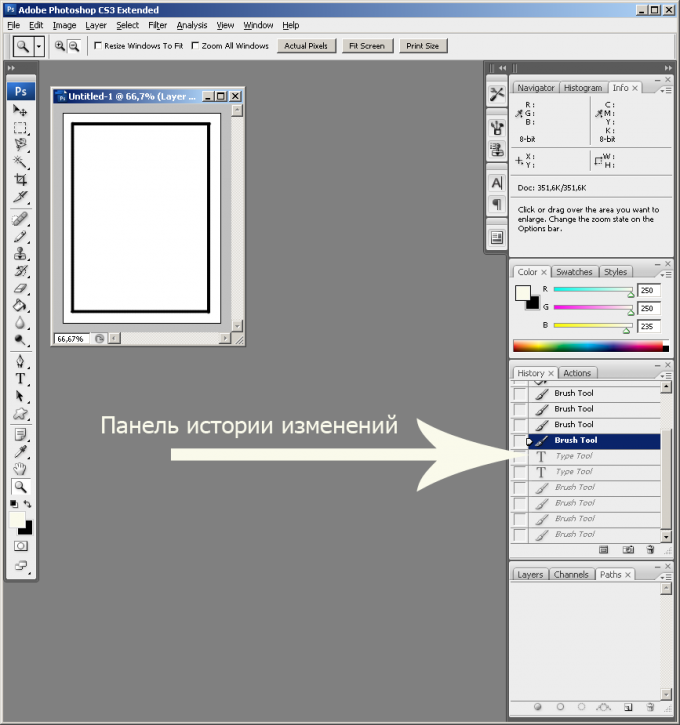
Note
If you cancel the action group with the help of the list "History", or operation "Step Backward", and then perform some operation on editing image, history cancelled operations will be lost. If the change history is important, create the images using operation "New Snapshot..." the list "History".
Useful advice
Action reversed by the operation of "Step Backward", or the history of changes can be repeated. To do this, press Shift+Ctrl+Z, or select "Edit" and "Step Forward". You can create a "Snapshot" of the history of changes to an image, right click on any list item "History" and choose "New Snapshot...".

