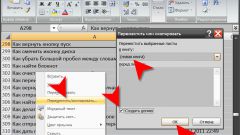Instruction
1
Highlight the table in Excel. To do this, click once between the designations of rows and columns or put the cursor on the first top cell, hold down the left mouse button, move the cursor down and across the entire table, so the cells are selected.
2
To copy the table in Excel: place the cursor on the selected table. Click the right mouse button. In the context menu select "copy" or on the keyboard simultaneously press Ctrl+insert. To copy the table by using the main menu on the toolbar, click on "edit" and click "copy". The boundaries of the copied table part take the form of a running snake. After you insert table in the right place, the snake disappears, the software allows you to paste the table as many times as you need.
3
Open the text document you want to paste the copied table Excel.
4
Install the mouse cursor where you need a table in your document.
5
Click the right mouse button and from the appearing context menu, click "paste". Or paste using Shift+insert. It can also be done via menu "edit" activate the command "paste".
6
If you are working in a text editor, it will be easier to create a table in Exceland then copy it into the document as desired. Especially because Excel lets you perform calculations without a calculator or to quickly and easily copy the cells and their contents.
Note
The allocation of a snake when copying Excel tables will not disappear until you complete the operation. To do this, press Esc or remove the highlight by double-clicking on the table.