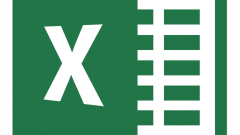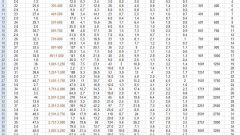Instruction
1
At full copy a table from one sheet to another, click the right mouse button at the intersection of column names and line numbers. In the drop-down menu, select copy. Go to another sheet and paste the clipboard contents the same way by choosing "Paste". All the data will be inserted in full compliance with the original (format, font, column width, row height, etc.).
2
In cases where not copied the full table, or tables on the sheet, select the desired part. To do this, click the left mouse button and, without releasing it, drag the contour to the desired number of cells. Press Ctrl + c or select in the main menu "edit", "Copy". The same can be done using the context menu using the right mouse button.
3
Stand with your cursor on the cell from which you want to insert. This is the top left corner of the inserted fragment. Open the context menu by clicking with the right mouse button. In the case where the cells need to just paste as is, select "Paste" (or Ctrl + v). If you need to paste only formulas to keep the width of the cells, to consider any configuration sample, use the command "paste Special". This service allows you to insert a relationship between the data.
4
If you want to add the copied data to the existing table, then in the context menu select "Add copied cells". In the dialog box specify how to paste a range – with a shift right or shift down.
5
In the main program menu, locate the "Insert" tab. Click here on the button "table". Start dialog box of the object. Check whether the header, selecting the check box "my table has headers". Click the icon to enter the select cells to specify the location of the table. Select the desired cells. At the end click the icon to exit the selection mode. In the selected range will be a table with headings such as "Column1", "Column2", etc.
6
Simultaneously with the withdrawal of the new table, run the appropriate constructor. Depending on the task, select the desired service. You can create a pivot table, remove duplicates, convert the selected data into the range. To work with external tables you can export, update, the ability to access a table in the browser, to break the link with the external table.
7
To change the style of the new object, select the appropriate design in the "table Styles" of the designer. To the right, select the desired options. In particular, check whether a title bar, display the totals row, highlight color: alternating rows or alternating columns. It is possible to specify the color to highlight the first or last column.
8
To sort data, for example, in the first column, click the triangle in front of the header that opens a menu of additional functions. You can sort data by descending, ascending, by color. Other functions allow you to apply filters to search data directly in this column.
9
To change the column header, select it by double-clicking the left mouse button and enter a new name in the input line of formulas and data. After you press Enter the title will appear in the right place.