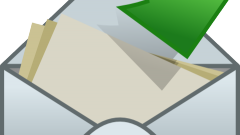You will need
- Word processor Microsoft Office Word version 2007 or 2010.
Instruction
1
If the picture exists only in the paper copy, put it in digital format - scan. Word, oddly enough, has no built-in functions for working with the scanner, so you'll have to use the software from the kit of this device. Remember the save location and name the file with your scanned picture.
2
Open in a word processor documentyou need to insert a photo, and place the cursor in the desired line.
3
Go to the "Insert" tab and click "picture" in the command group "Illustrations". Word will open a dialog box very similar to the "Explorer" window - way with it stored in the photo file and click "Paste".
4
The operation of the previous step can be replaced by a simple drag - start "Explorer" in the window, find the desired file and drag it into the window of the opened document.
5
Adjust the image size to the width of the page. Immediately after inserting pictures in Word will include its editing mode and add the application menu, choose "Work print". In the rightmost group of commands on this tab - "Format" - there are two fields through which you can change the width and height of the image - use them. There is an alternative way - in the corners of the frame around the photos there are nodal points, which are dragging the mouse you can also zoom the image.
6
Define the position of pictures relative to the text document. The picture may overlap the text, divide it into upper and lower fragments, to be a background image, etc., Select an option, opening a drop-down list the Position in the group of commands "Sort" on the same tab.
7
Save the document with the inserted picture. This can be done by using commands "Save" or "Save as" menu in word processor. Inserted image will be embedded in the file text documentand has nothing to do with file photos, so you can delete, rename, move, etc.