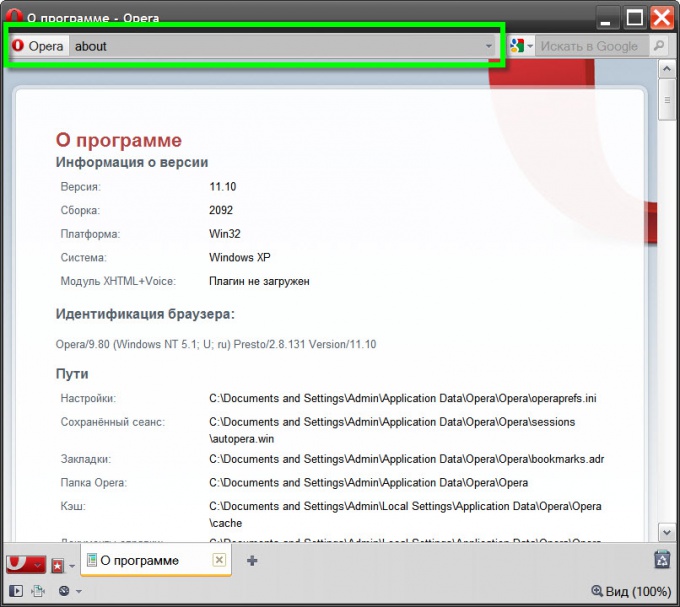Instruction
1
Open your browser menu and hover the mouse on the string "Toolbar". In the opened list select "address Bar" and with a delay of one second the browser displays the address bar. This is the easiest of all possible ways. If necessary, again to hide the line you can act exactly the same - this menu item acts as a trigger, i.e. a single click includes, the following disables, etc.
2
Another way is to change the corresponding setting in the settings window of the design browser. To access it, also it is necessary to open the main menu, but to select it you need the item "Registration". Instead menu, you can use a combination of "hot keys" SHIFT + F12. In the settings window of design appearance, go to the tab "Toolbar" - it includes all the same items that are present in the menu section with the same name. Check the check box placed next to "address Bar" and click "OK".
3
If the box that displays the address bar, set up, and its still not in the browser window, then in the same window "(SHIFT + F12) go to the tab "Buttons". On the left side it has a list with the header "Category". Click the line "Browser view".
4
Find the picture address bar in the list of controls placed in this section of the tab Buttons. When you hover over it the mouse cursor and clicking the left mouse button, you will get the opportunity to drag the element in the right place on the frame of the browser window. The most usual location of the address bar - at the top of the page. Moving the item to the most appropriate place, release the left button and then click "OK" in the window "Appearance".
5
If there is a need to re-disable the address bar, it is not necessary again to look for the appropriate setting in your browser settings. Just click right-mouse button to open the shortcut menu "Customize" and select "Remove from panel".