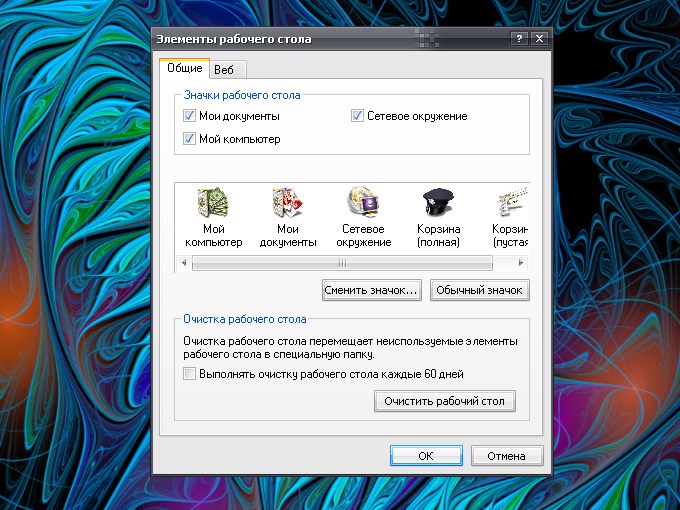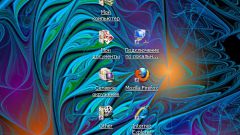Instruction
1
The label is called icon-a link to a program or folder located on a local disk, which helps to quickly access the resource. Creating a shortcut does not change the directory where you saved the file. On the desktop there are two shortcuts.
2
The first is the standard elements of the working table. These include folders, My computer, My documents, Network places, Trash. When you install operating system data elements are created automatically.
3
If you accidentally deleted, configure the display as follows: click on the "start" or Windows button, open "control Panel", in the category "appearance and themes" click the left mouse button on the icon "Display".
4
Alternatively, on the home screen, click in any free place, right-click, the context menu, select "Properties". Opens a new dialog box "display Properties". Go to the tab "desktop".
5
In the bottom of the window click on the "setting of the working table"to bring up an additional window "Elements of the working table". Open the "General" tab, and check the token in the group "the Icons of the working table" the items that you want to see on your desktop.
6
Click OK apply the new settings and close the properties window. The display label of the basket in this way cannot be adjusted. For this you need to edit the registry or use a special program.
7
The second type of shortcuts on the desktop – those that the user has placed on their own. If you do not see such labels, so you had them removed. By themselves, they don't disappear. To create a desktop shortcut to the desired folder or program, follow these few steps.
8
Go to the directory where is located the file you want. Click on its icon with the right mouse button and select menu item "Send", and in submenus – "desktop (create shortcut)".
9
After you're finished to place the labels, click in any free area of the working table , right-click and select from the drop down menu "update" to the next time you start the computer you could find the labels in the place of a working tablein which they were placed.