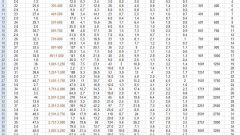You will need
- Computer;
- - installed package of Microsoft Office.
Instruction
1
Open a document created in Microsoft Word from which you want to migrate a table to Microsoft Excel. Click the table with the left mouse button, select the menu "table" – "Select table".
2
Press Ctrl+C (or menu item "edit" – "Copy" button on the toolbar). Next go to worksheet workbook in Microsoft Excel, select a place where will be located the upper left table cell, press Ctrl+V to copy Word table into Excel.
3
Make sure the area that you want to copy the table in Excel is empty, as data from Word will replace all existing information in worksheet cells that are in the area of insertion. Check the dimensions of the inserted table. Then click "Insert."
4
To fix the table formatting, click paste Options, which appears near the pasted information. If you want to use the formatting that is applied to cells in a worksheet, click the option "Use the formats of the destination cells". If you want to keep original table formatting, then click on the option "Keep source formatting".
5
Edit the resulting table, if the table elements were separated by tabs or spaces. To do this, select the table, go to the "Data" menu, select the command "Text to columns".
6
Select "delimited", click "Next". Select as delimiter the character (space or tab), click on the "finish" button. Sometimes after you insert data there is a need to clean them to get the possibility to calculate the data in Excel. For example, the cells may appear unnecessary spaces, numbers can be inserted in text format, not numeric. May also get the incorrect display of dates. To fix this, highlight the data in the single format, right-click on mouse and select "Format cells". In the tab "Number" select the required data format (numeric, monetary, date, etc.).