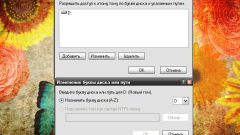Instruction
1
The first thing I recommend to check and see if at all a new hard drive. To do this, right-click click on "my computer" and choose "manage". In the resulting window go to the tab "manage diskmi.
2
In the upper right corner we see a list of disks that can dispose of at work. And in the lower right corner of each line is given a separate physical device, and if 1 hard drive split into two volumes, the line will be divided into two parts in proportion to the location that contains each volume.
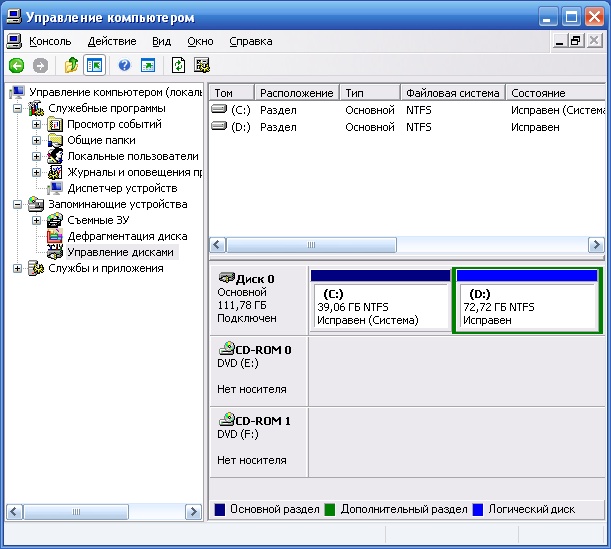
3
Most often the first line we see drive C and drive D. In the next row DVD device. If you see another line, which has no markings, then this is your disc. In this case, the problem was that the hard drive you purchased was not marked on the volume.
4
To do this, click the right button on the drive, choose "format". You can partition the drive into multiple volumes, specifying the formatting of the size of the disk. After making the format part of the disk will be marked as light as is ready to use.
5
The other part is gray, which means you need to format it. Then you need to assign this drive letter. To do this, click with the right mouse button on the drive, select "change letter drive".
6
In the opened window press "add" and then choose the letter which will come on this drive, click "OK" in all Windows.
Useful advice
Before formatting make sure you have selected the drive that contains important data.