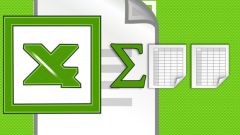Instruction
1
If you need to remove the formula in one particular cell, set the cursor of the mouse and press the left key. In the function bar (just under the toolbars) lights up a formula that calculates the value in the cell.
2
Press the right mouse button. Appearing context menu. Activate the setting to "Copy" around the cell should appear with a dotted frame. Again right-click. In the popup again, select "paste Special". A new window opens with options for inserts. The left mouse button, select "values" or "values and number formats". Then click "OK". You will see that in the function bar instead of the formula had been the result.
3
You can change the formulas to values in several cells. For this we first need to highlight these cells and then repeat the actions described in step 2.
4
To change formulas to values for the entire row or column, you must first allocate the entire relevant area. To do this, move the cursor to the upper border of the sheet with the names (letters) of the columns or the left margin with line numbers and install it at the right level so that the pointer changes to a black arrow. Then click on the left mouse button and see that the entire row (column) is highlighted. Follow the algorithm of section 2 of this manual.
5
If you want to keep all the calculations in the worksheet as values, move the cursor to the upper left corner of the sheet. When you see, as highlighted in the corner of the square, press the left mouse button. The result is highlighted in the entire work area. Repeat the sequence from step 2.
Note
After you save the file with the "values" you will not be able to recover the formulas on which the calculations were made. Therefore, it is better, just in case, make a copy of the original file and save it without formulas.