Instruction
1
Open the photo in Adobe Photoshop. Immediately make a copy of the layer. You should always work on copies, and the original layer to remain unchanged. So it will be possible, first, to compare the result, and secondly, if something does not work, you can always start again.
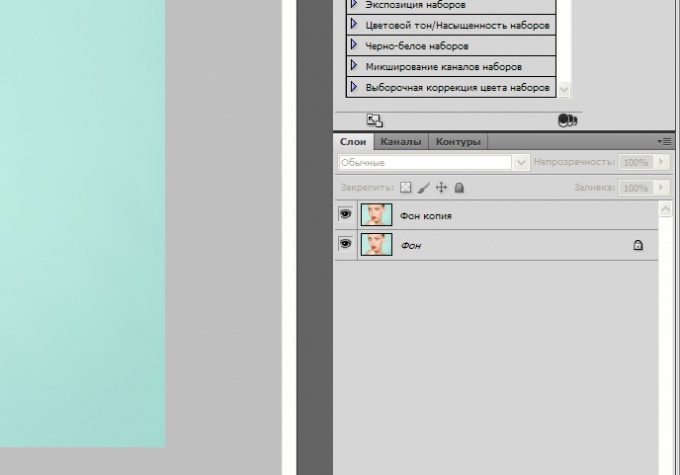
2
First, clear the skin from minor pimples and wrinkles. Take the tool "healing brush". Hold down the Alt key and click the mouse on a clean area of skin. The brush will take a sample. Now you can release the key and start to carefully cover up all the pimples. So you can not only get rid of pimples. "Heal" scratches, moles, wrinkles, bags under the eyes, bruises. Remove the Shine. Don't forget to smooth the neck.

3
In fact, this treatment is enough to look at pictures of the beautiful, and the skin became clean and smooth. But if you want to try something interesting, make a copy of the processed layer to continue.
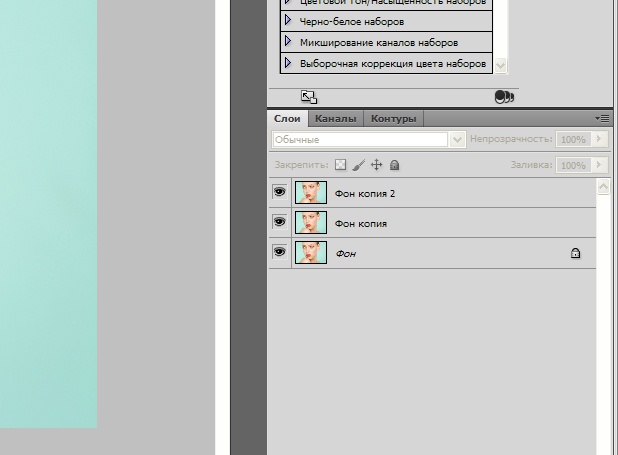
4
Use the filter "Gaussian blur". Set a small value. Click OK. The whole picture became blurred. It's time to change the layer's blending mode. Try the following modes: screen, overlay, soft light, hard light. Also, don't forget to adjust the transparency of the layer. After playing with these settings, you will definitely get a great result.
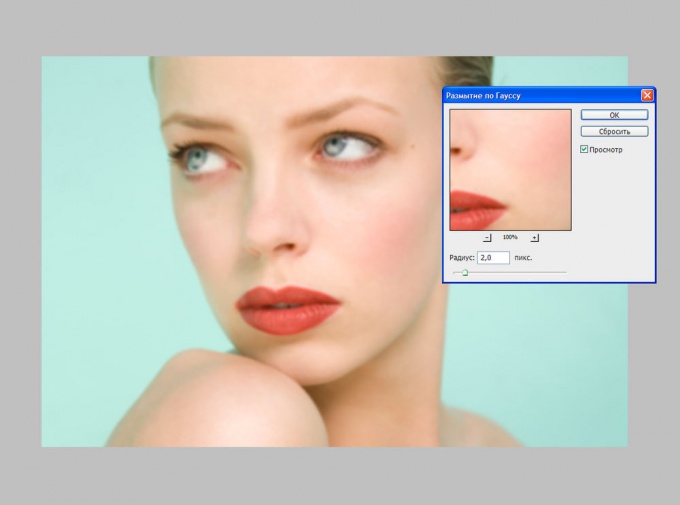
5
Also affected and the degree of blur on the Gauss. Try to disable the top layer and create a new copy of the previous layer. Again, apply the filter Gaussian blur but this time set a much greater value. Adjust the blending mode and layer opacity. As you can see, the result is very different from the previous one, although you just changed the amount of blur. In any case, your skin on the image is smooth, clean and pleasing to the eye.
Save your work.
Save your work.

Useful advice
Make several variants with different degrees of blur with different layer blending modes. Later choose the one you like. You may want to leave all the results.

