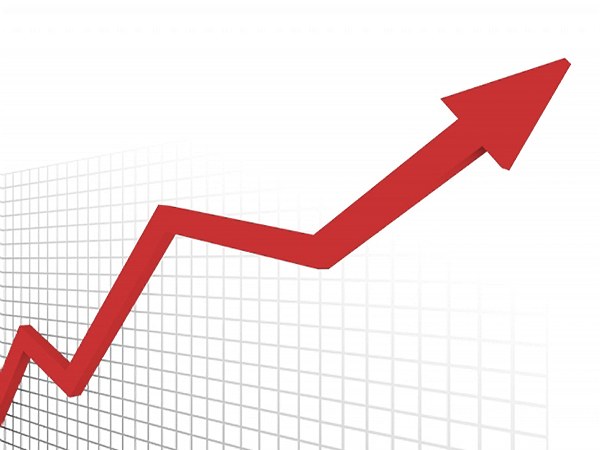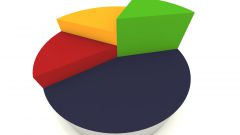Instruction
1
To build a chart in Word, you need to have at least minimal knowledge of how graphs and charts into another program, included in the Office Suite – Microsoft Office Excel.
2
Start Word and create a new document (or open an existing file), place the cursor in the place where will be located your schedule. Go to the Insert tab and then under "Illustrations" on the button "Chart".
3
A new window will open the "Insert chart". In the left part of the window from the presented templates, select "Chart" and select it by clicking with the left mouse button. In the window on the right of the existing thumbnails, select the chart type you want (stacked line chart, normalized stacked line chart and markers and so on). Select the thumbnail with the left mouse button and click OK.
4
Wait until the document opens Microsoft Office Excel. The workspace view will change. On the left side of the screen you will see your text document, the right side will display the Excel document. Enter in the Excel sheet the data you need, set parameters, rename the axes, change the range of data.
5
The results you enter changes in the Excel document you will be able to estimate the left part of the window (in Word document). When finished editing the chart data, close the Excel document in the usual way (by clicking on icon [x] in the upper right corner of the window or by selecting the "File" command "Exit").
6
To make any changes in the constructed graph, use the context menu of the "charts" that becomes available when you select any item in the workspace you created graphics. In particular, if you make a mistake when entering data in the Excel document, open the menu "charts" tab "Design" and then under "Data" button with a thumbnail of the "Change data".