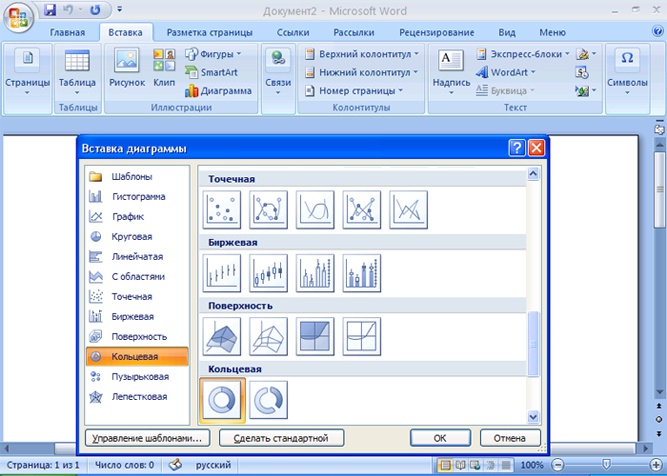You will need
- computer;
- - MS Word.
Instruction
1
To build a chart in MS Word 2007, in the main menu enter in the "Insert" tab, then click "Chart". A window appears in the left part which shows the list of templates, diagrams, and the right of their views.Choose the graphwhich, in your opinion, for your report, and confirm the selection by pressing the OK button. The trace window opens the table editor MS Excel table corresponding to the selected chart. Thus, on the screen two Windows: Word and Excel. Double-click the table cell and change its value. The chart appearance will change after you press the Enter key.
2
You can create a chart in Word from the table. In the tab "Insert" click "table". You will be asked to choose several ways to create one:1. To determine the pattern size of the table;2. After you select the command "Insert table" in the window "Insert table" to define its parameters: the number of rows and columns and AUTOFIT column widths;3. Choose "Draw table", if you need a table with predetermined parameters. You receive the Pencil tool. Draw rows and columns of the desired size;4. The command "Excel spreadsheet" at the bottom of the window opens the table editor. Enter the values of the cells to complete the entry, press OK;5. The command "Express table" some table templates.
3
Fill the table with data. In the main menu choose the item "Menu". In the line of the new menu, expand "table", then click "Select" and "Select table". In the same line of scroll through the options "Insert" and "Object". In the list of "object Type", locate "Microsoft Graph Chart". The program will offer the most suitable for your table as the chart type. If you want to change it, click the picture twice, and choose from the menu "Chart" and "chart Type". To return to the Word document, click anywhere outside the picture.
4
To import a table from Excel, select the cells or entire worksheet, and copy the selection to the clipboard Ctrl+C. Open a Word document, mark the place where to insert the table, and press Ctrl+V. with the new data button will appear "paste Options". If you want the table reflect all the changes that will be made to the original document, choose one of the paragraphs "Keep source formatting and link to Excel" or "Use destination table style and link to Excel".