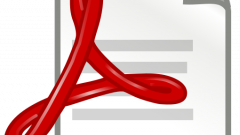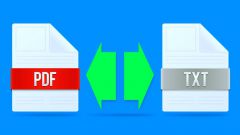Instruction
1
Adobe Acrobat is a program that allows you to edit, modify and save PDF files on your computer. The app also acts as a means for viewing documents. Acrobat can be downloaded from the official Adobe website for free. The program is distributed via a paid license, but you can use it free for a 30-day period.
2
Right click on the file you want to convert to image. Select "Open with" Adobe Acrobat. Wait for the download program and use the menu "Tools" - "document Processing" - "Export image". You will see a dialog box "Export", where you will be prompted to choose the format of the images. You can also configure the color settings for future images, clicking on the "Settings" button and choosing the appropriate conversion settings. Specify the path to extract the document, and then click "OK" or "Save". The file appears uncompressed in the specified folder.
3
To convert PDF to image you can use services like convert-my-image.com, smallpdf.com and convertonlinefree.com. Open the page of the selected website to convert. Click "Browse" or "Choose file", and then specify the path to the desired PDF on your computer. Click "Convert" and wait for the conversion operation. The page will appear where you will need to go to download the resulting JPG file. Save all the images on your computer, right-clicking and selecting "Save as" if download the desired image does not start automatically.
4
PDF Image Extraction Wizard allows you to decompress need files PDF. The advantage of the program is the function of extracting images from multiple documents. Using the program you can also define the size of output images and the number of required pages. To convert PDF to JPG suitable software such as ABBYY FineReader, Universal Document Converter, PDF XChange Viewer.
5
Go to the website of the developer of the selected program and download the latest available version. Run the downloaded file and follow the installer instructions. After finishing installation, run the application through the shortcut on the desktop. Click "File" - "Open" (File – Open), to specify the path to the converted file. Using the options menu, set image options and click "Convert" (File – Convert or "File" - "Save as"). Specify the folder to save the images and click "Save". The conversion is completed.