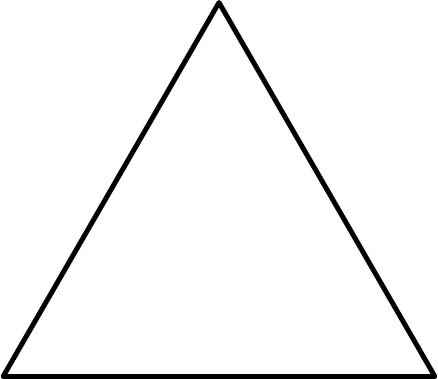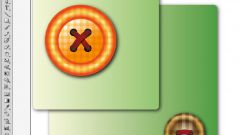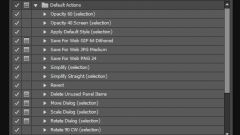Method the first. Select the Pen tool (keyboard shortcut [P]) and click in three places of the workspace to obtain a triangular shape and the fourth time in the first point to close the contour. Also, the contour can be closed with three points and pressing the key combination [Ctrl+J].
The second way. Select the Line Segment tool (key [\]) and draw three straight lines so that the end of the previous line coincides with the beginning of the next (end of third line should coincide with the beginning of the first). Select the resulting line and press [Ctrl+J] to close the outline.
The third way. Select the Rectangle tool (keyboard shortcut [M]) and draw a rectangle. Next, select the Delete Anchor Point tool (keyboard shortcut [-]) and click on one of the corner points of the rectangle to delete it.
Method four. Select the Polygon tool from the same menu, where is the Rectangle. Click on the workspace while holding down the left mouse button, you can press on the keyboard up and down arrows to adjust the number of corners of the polygon.
The method of the fifth. Select the Star tool from the same menu where the Polygon. Click on the workspace while holding down the left mouse button, you can press on the keyboard up and down arrows to adjust the number of points of the star.