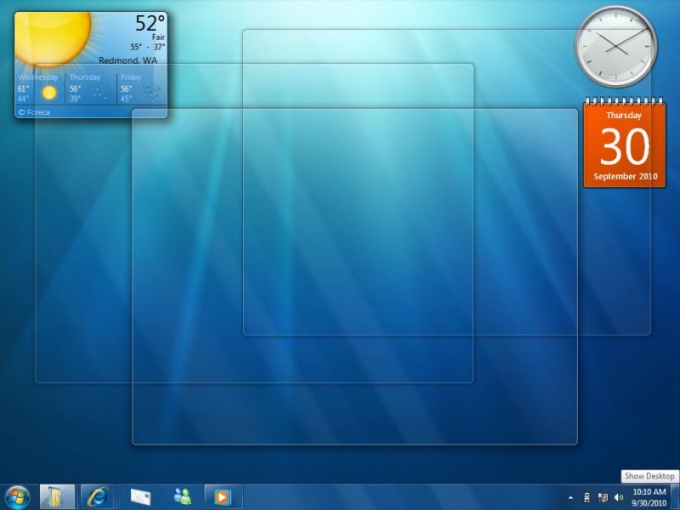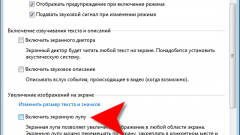Instruction
1
Aero graphics in Windows requires a fairly powerful graphics card in the computer. If you notice slow system performance, the element can be disabled via the appropriate section of the control panel. To access the settings, right click on the desktop and select "Personalize".
2
In the window that appears, navigate to "Basic (simplistic) theme". Among offered variants choose the most suitable style. Once you select one of the following themes, Aero effects will be disabled.
3
You can also completely disable the Aero graphics, but only off individual effects, which significantly reduce the performance of the graphics system. To do this go to "start menu" and right click on "Computer", then select "Properties".
4
In the Central part of the window that appears, click "Windows experience Index". In the left part the following menu, go to "configure visual effects".
5
In the new window you will be able to disable individual graphical elements or Windows Aero entirely. If you want to ensure maximum performance, select "adjust for best performance".
6
To disable individual effects, clear the checkboxes next to the relevant paragraphs of the section "Special effects" that you want to deactivate. For example, to disable the transparency effect of the elements appearing window, uncheck the checkbox next to "Enable transparency effect". Removing the transparency would greatly enhance the performance of your system. Also get rid of braking is possible using the disable "animate Windows when minimizing and maximizing" and "Animated controls".
7
After making changes press "OK". Desktop effects are disabled.