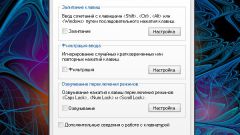Instruction
1
Option is sticky keys is not provided for all keys on the keyboard, but only for control keys. These include the Ctrl, Alt, and Shift keysand the Windows (flag image). If this option is enabled, the management keyand after clicking remains active until, until the desired keyand called the desired team.
2
When working with enabled sticky keys to deactivate this option, press the keysat the Shift key five times. If you need to disable this option, use the system capabilities.
3
Using "start menu" open "control Panel". If you do not see the "start" button, then you have the hidden "task Bar". Click on the keyboard shortcutWindows or move the mouse cursor to the bottom edge of the screen and wait until the dashboard POPs up.
4
On the "control Panel" select the "Special features" (it does not matter, displays your panel in classic view or category). This will open a new dialog box. On the tab "Keyboard" in the "Sticky keys" remove the marker from the field next to the line "Sticking".
5
Click on the "Apply" button to make new settings into effect and close the window "accessibility". To do this, click on the OK button or the X in the upper right corner of the window.
6
Option of attaching includes not only the keyboard but for the mouse button. To disable sticky mouse buttons via the menu "start", open "control Panel". In the category "Printers and other hardware" click "Mouse", you will see a new dialog box "properties of: Mouse".
7
In the opened window, click on the "mouse Button" and remove the marker in the "ClickLock" box next to the label "Enable sticky". Apply new settings and close the window in the usual way.