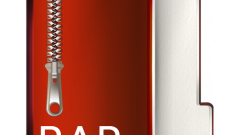Instruction
1
Install in your system an application-archiver, if it isn't already in your Arsenal of utilities. The most common today among Russian-speaking users of computers WinRAR, and the rest of the European continent and the American continent still prefer WinZIP. The competition of these two market leaders is a free application 7-ZIP. Which of the options you choose, any of them will provide the opportunity to use any of these three archive formats and in addition also a set of formats third-party manufacturers. The following is a use for example WinRAR.
2
Look in your computer file you want to compress. During the installation process archiving tool adds additional functionality to Windows Explorer, so it's not necessary to run the program and use it to find the desired file. Use the way you're used to - for example, if all the files you store on your desktop, then just click the file with the right mouse button. The same can be done by launching Windows Explorer (win + e) and browsing to the folder where the file is stored.
3
Click one of the items related to archiving - there should be several. For example, if the file is called BigFile.psd, then click the row "add to archive BigFile.rar". The archiver will compress the file using the default installation, and create in the same folder a file with the specified name. If you choose the context menu item "add to archive" then the app will open a window where you can choose settings for a new archive. The installation is responsible for the compression of the file, is placed on the "General" tab and is provided with a header compression Method". Select from the drop down list one of the six options, while keeping in mind that the time required for the procedure of compression and subsequent decompression of the archive depends upon this choice. To start the procedure press the "OK"button.
4
Some types of files (e.g., videos) are already compressed almost to the limit, so archiving them will not give a significant effect. In this case you can use the archiver to create multi-volume archives, that is, to split the file into multiple parts of a given size, which, after moving them through the network or on removable media, are easily assembled into the original file. For this select in the context menu "add to archive" and then under "Split into volumes of size ..." to specify the size limit of each file of a multivolume archive. For example, typing in this field is 100m, you set a limit of one hundred megabytes, and 500k corresponds to 500 kilobytes.