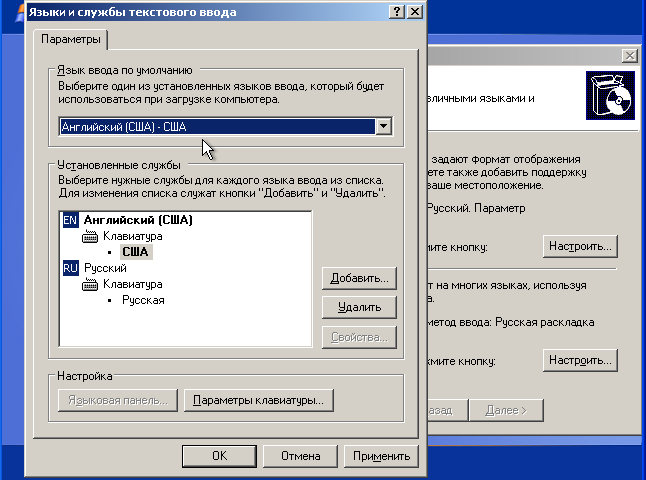Instruction
1
To restore the language bar on the taskbar in several ways. The easiest way to restart the operating system. Sometimes, for example, if an incorrect program installation or due to viruses, system errors may occur after you restart the panel is back in place.
2
If a reboot doesn't help, right click on the taskbar, then the top item in the "Toolbar". Check whether the tick on the "Language bar". If not, place it.
3
If "Language bar" is missing. Click "start" – "control Panel" – "regional and Language options". Select the tab "Languages", on it click the "read More". Then, on the Settings tab, find the button "Language bar". If it is active (can be pressed) click and check "Show the language bar on the desktop". Then "Apply" And "OK".
4
If the language bar never showed up, again repeat the second step. Then restart the PC and follow step 2 again.
5
If in the third step, the button "Language bar" was not active (it click). Go to "control Panel" – "regional and Language options", tab "Languages", click "More" and select the "Advanced" tab. Check whether the tick on the "turn Off advanced text services". If Yes, uncheck this option. Now you can again open the "Settings" tab, where the button "Language bar" has become active again and complete the third step.
6
After all done, reboot again. Now the language bar should appear. If still no, re-pass the second step.
7
If you want the language bar always visible on the taskbar, right-click on the taskbar, select "Properties" – button "Customize". In the list of "Current items", locate the icon for EN or En. Click on it. Select "Always show" then click "OK".