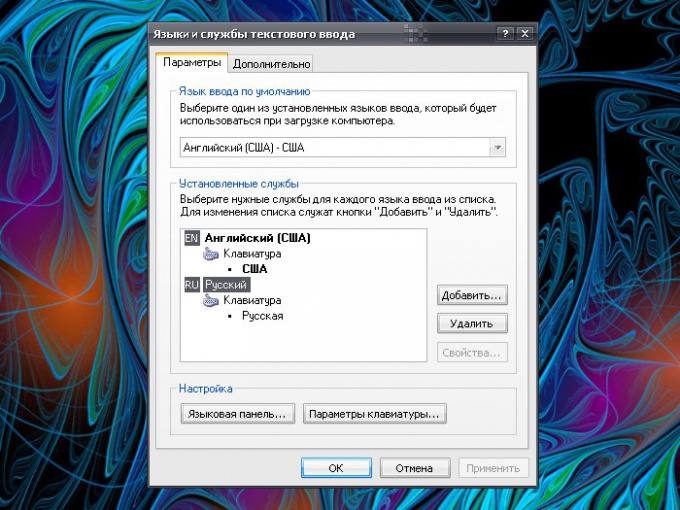Instruction
1
Open the "regional and Language options". To do this, press the Windows key or click start on the taskbar. From the menu select "control Panel". A new window will open. If "control Panel" is in classic view, just click on the icon "regional and Language options". If "Panel" is presented in categories, open the desired component from the category "date, time, language and regional standards".
2
In the dialog box that appears, click the tab "Languages" and click on the "More info" in group "Language and text services". Opens an additional window. Make it the active tab to "Options" and see what data is contained in the group "Installed services". As a rule, there should be at least two languages: English (US) and Russian.
3
If one of the languages there, click on the "Add" button, located on the right side of the group. In the new window "Add input language" and select it with the dropdown value list of "Russian" (or other desired language) in the "input Language". In the second box "keyboard or input method (IME)" is also set to "Russian". Apply the new settings, press the OK button in the open dialog boxes.
4
To see what language you have chosen on a specific point in the text input, output languagessecond panel on the task bar. To do this in the "Languages and text services" click on "Language bar" under "settings" on the Settings tab. In the new window, select the token in the fields "Display languagessecond bar on the desktop" and "an Additional icon on the taskbar". Apply the settings.
5
Click the right mouse button on the taskbar. In the context menu, expand "toolbars". Make sure that sub-paragraph in front of "Language bar" is set a marker. If not, just click on the item with the left mouse button to make it active.