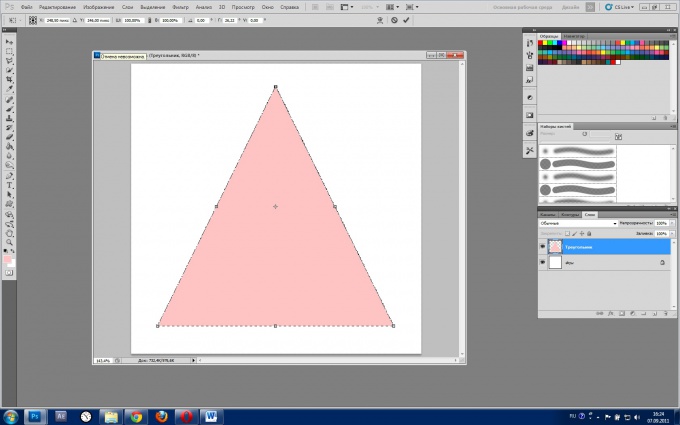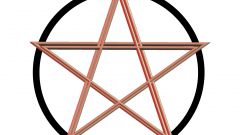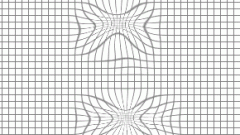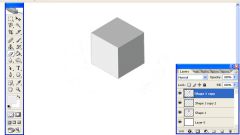You will need
- - Russified version of Adobe Photoshop CS5
Instruction
1
Launch Adobe Photoshop CS5 and create a new document: click "File" then "Create" (or a quicker option – Ctrl+N), in the fields "Height" and "Width" specify, for example, 500, and click "Create".
2
Locate the Layers panel, by default it is located in the lower right corner of the program, and if not, hit F7. In the Layers tab click the "Create new layer" icon made in the form of roll paper sheet) and name it "Triangle". To rename a layer, double-click the left mouse button on its name, enter text from the keyboard and press Enter.
3
Select the tool "Rectangular area" (hotkey M toggles between contiguous items Shift+M) and draw with it, square: hold the left mouse button somewhere in the upper left part of the workspace, drag the mouse to the bottom right and release the button. Get a frame, the boundaries of which will be "marching ants" is the highlight.
4
If you want to paint over this area, activate the Fill tool (hotkey "G" toggles between adjacent tools Shift+G), select a color (F6) and right click the mouse inside the selection area.
5
Click the menu item "Edit" and then "Free transform" (Ctrl+T) to invoke the command object changes. In the corners and on each side of the rectangle appears the transform handles – small transparent squares. Right click inside the selection and from the menu select "Perspective". Click on the left upper handle, and pull it to the middle of the upper side of the square. Along with the left side of the rectangle toward the center to move and the right side. An isosceles triangle is ready.
6
To save the result, press Ctrl+Shift+S, select the path, file type change to Jpeg, enter a name and click "Save".