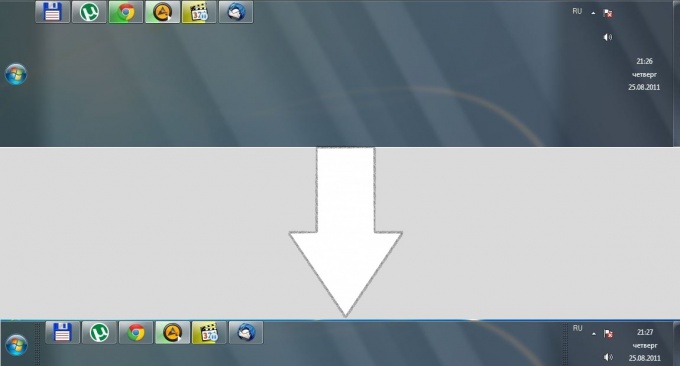Instruction
1
This method is applicable to all operating systems family of Windows. While signed in, hover the mouse cursor over the panel task press the right mouse button. You will see a popup menu where there is a "Pin bar task".
2
Define a check mark next to this item. If you tick no, you can just exit this menu and hover your mouse on the border between the panelth task and a work Desk or window of any running at the moment of the program. You will see that when you hover over this border, the cursor changes its appearance to a double arrow.
3
Hold down the left mouse button and drag the cursor down until until panel task will not required for you height. If the option "Fix bar task" checkbox is still installed, just remove it by left clicking on it and repeat the steps described in the previous paragraph.
4
Open the context menu of the bar task , right click and again select "Fix panel of the task". In order not to accidentally change the dimensions of the panel during operation, you should make sure that next to the selected item is checked. You can remove or put it back by simply pressing the left mouse button.
5
Set the control panel if you need it. To do this, call the menu by pressing the right mouse button on the panel task and select "Properties". You will see a window where you can configure not only the panel tasks and the ways to display a variety of badges and icons, but also to customize the start menu" and the toolbar.
6
Customize the icons displayed on the panel of tasks. To do this, open the settings window select the "Panel tasks". In the area of the item "notification Area" click "Customize".
7
Set the required values for the icons, task. In this window you are working with a General list of all the labels of tasksvisible in the system tray. To change that icons, use the selection list display format for the requested icon. Then click "OK" to install the changes.