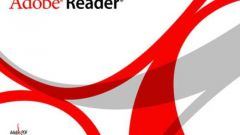Instruction
1
Start picking a large document. To begin, open the file from which you intend to start this document. Let's call it "Chapter 1" or "Section 1".
2
Put the input cursor where you want to insert the text of the second file (2nd Chapter or Section).
3
Use the "page break" to the second Chapter began with a new page and not immediately after the text of the first Chapter. The breaks give the text a more coherent and professional look.
In the menu "Insert" then click "Break" in the dialog box that appears, locate and select "New partition with the following pages. Then click "OK". If you did everything correctly, the input cursor will be flashing on the new page.
In the menu "Insert" then click "Break" in the dialog box that appears, locate and select "New partition with the following pages. Then click "OK". If you did everything correctly, the input cursor will be flashing on the new page.
4
Again, go to the menu "Insert" and select "File". Next, a dialog box appears "Insert file", where you can find the desired file to insert. Select the file, click "Paste". If you did everything correctly, then the place where the cursor was placed to receive the contents of the "Heads No. 2" or "Section №2".
5
Now repeat the above steps for the remaining files of your document.
6
So, after you finished copying all the parts you have got a large document, combining multiple files at once.
Useful advice
This way of combining files preserves the original formatting of the text (unlike a simple copy from one file to another).
If you don't want formatting in a single document disturbed, it is better to just use a single style in all files: for headings, for lists, for discharge, for the main text etc.
If you don't want formatting in a single document disturbed, it is better to just use a single style in all files: for headings, for lists, for discharge, for the main text etc.