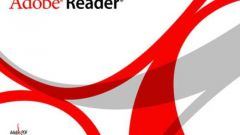You will need
- PC installed with Winrar or 7-zip multi-volume archive.
Instruction
1
If your computer has installed WinRar, you can use the most popular software for solving such problems. To do this, place all archive parts in the same folder, select first one and click the right button of the mouse. Then in the menu select extract to the current folder. After that, WinRar will determine that all parts of the archive are together and will build it automatically.
2
It happens that multi-volume archive is damaged and it is impossible to collect. In this case, you can also use Winrar and try to restore it. In order to do this, run this program and find a corrupted file. Select it and click in the upper pane of the "Fix" button, also it can be found on the kit. After that WinRar will repair the file and if the damage isn't too serious, he succeeds.
3
There are alternative programs for solving such tasks is one of the most popular is 7-zip. It's free, and it will be little different from the previous example. To assemble the files, place all files in one folder, as in the case with WinRar. Then select the first file and click the right mouse button. A context menu will appear - select 7-zip, then "Extract here", then start merging files.
4
When working with multivolume archives should avoid the errors typical of novice users. In the first place before the merging process of files and check whether all parts of you are present. A distinguishing feature of the last part is that its size will always be smaller than the size of the other archives. On this basis, you can easily determine the presence at all volumes. If after unpacking you encounter a file that has the iso extension, it is not necessary to unpack, despite the fact that it has the archive is a special file that can be opened with programs that work with disk images.