Instruction
1
To begin, open the photo you want to change the background.

2
Next, alternately press Ctrl+A (highlight entirely), then Ctrl+C (copy) and then Ctrl+V (paste photo on a new layer).
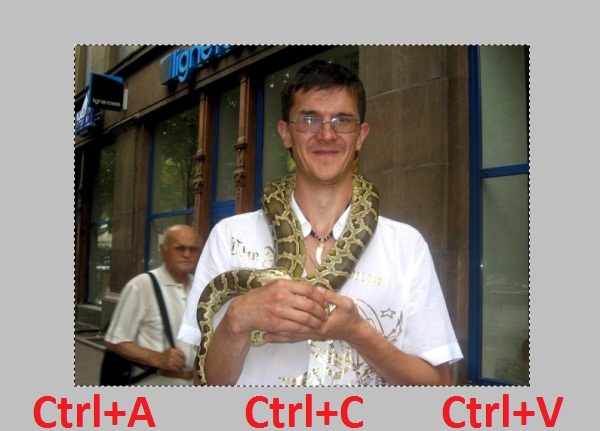
3
After a new layer is created, you can delete the background layer (background, background). Since then he won't need.
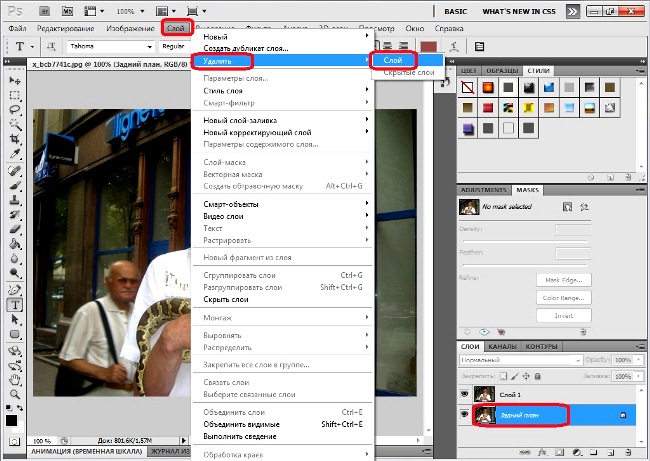
4
Select the Eraser tool/E (Eraser) on the tool palette and set the thickness of the eraser (the feathering in pixels.
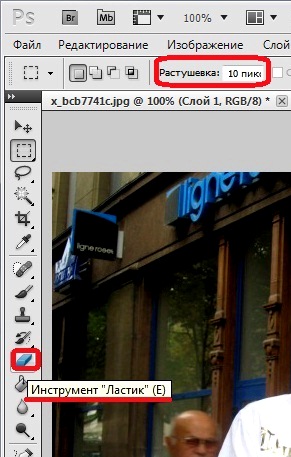
5
Clear eraser adjacent circuit under background.

6
Clean the rest of the background. This can be done with an eraser. A simple - to select the background tool Polyaniline lasso" tool or "Quick selection"/W, and then click the Delete button. With the background removed.
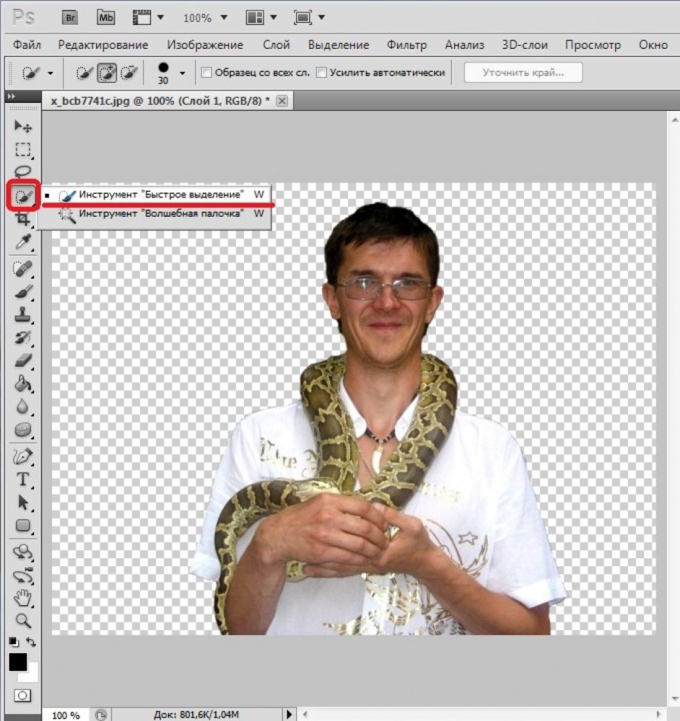
7
Select the image (Ctrl+A) and copy it (Ctrl+C).
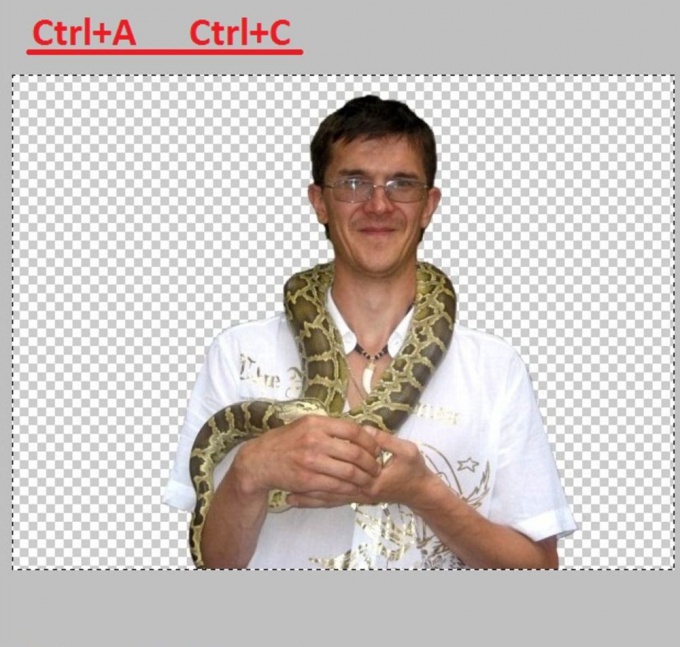
8
Now open the image with the new background.

9
Move the copied selected area on the background: Ctrl+V. In this case the inserted image size will be smaller or larger in comparison with the chosen background.

10
For the correction of image size you need to perform a Transform using Ctrl+T (or menu "Edit" > "Transform" > "Scale"). At the same time around the selected object will have a rectangular area that can be transformed - stretch, shrink or flip. To do this, left click the mouse to pull the squares into the rectangular area. To maintain the proportions of an object when zooming is necessary, changing the proportions, hold the Shift key.

11
Your photo collage is almost ready. It remains to perform the blur of the contour of the inserted image to composite with the background was better (softer).

12
To do this, click on tools palette the "Blur" tool and hold the mouse. If necessary, adjust its size (thickness) on the active tool bar (under the main menu). Then hold the left mouse button, slide the tool along the contour of the silhouette.

13
The new photo is ready.




