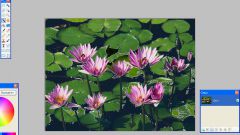You will need
- Adobe Photoshop
Instruction
1
Open the photo you want to work with. Then, on the toolbar, select the Magnetic Lasso Tool and set feather (2 pixels). Using the Lasso as evenly as possible select the shape of the face, lock the line of stroke, and invoke quick mask by pressing Q. To use the quick mask mode adjust the flaws and shortcomings of the selection.
2
Then take the Brush tool and a thin brush paint with white the areas that were not included in the allocation, and which also need to be placed on a new background. In particular, this applies to hair and hair, to highlight them is usually difficult. With a black brush paint over the areas that should not be included in the selection. Then exit quick mask mode.
3
Click on the highlighted area, right click and copy it to a new layer (Layer via copy). Make the background invisible, so that your selection was on a transparent background (click on background layer eye icon). View, does not Shine through in this mode, the original background through the cut out image. If the background is still visible, use the eraser and sponge (Sponge) to further adjust your object.
4
Now open the photo or picture you want to put in the photo as a new background. Move with the cursor and mouse on the new background selected image of the person. That man looked at the new background of course, customize the proportions manually with the command Free Transform.
5
Duplicate the layer with the cut out photo of a man. On the copy layer edit color correction and levels so that they match the color scheme and brightness of your new background.
6
Use the lighting filter to get the best light, and various blending modes of the layers. Pick the most suitable for the final appearance of the photograph.