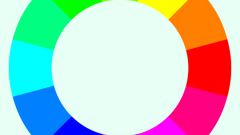Instruction
1
To change the depth of colors in the image in the open window select "Image" and click on the tab to Reduce the depth of color". Examine your list of commands that are, in varying degrees, to control the depth of color in the picture.
2
Determine the purpose of each command to understand what you need to use. Most of the commands in this list work with images containing 16 million colors and also with the images of all shades of grey.
3
Select the appropriate command to change the depth of colors in the image – reducing the depth to two colors, you get black-and-white monochrome image. If your picture is already black and white, but you want to optimize it and reduce for posting on the Internet, you can also reduce the depth of color to two colors – it will reduce the file size.
4
You can also optimize color image, reducing the depth of color to sixteen colors – this option is useful for images that consist of several shades and are simple graphics for web sites and different Internet pages.
5
To reduce the depth of the color image can be up to two hundred fifty six colors as in full color and in black and white. In addition, you can reduce the depth of color to thirty-two and sixty-four colors.
6
If you want to reduce, but to increase the depth of color, click "Image" and select the option "to Increase the depth of color". Opens the same list as the one described above, but with teams that increase the depth of color.