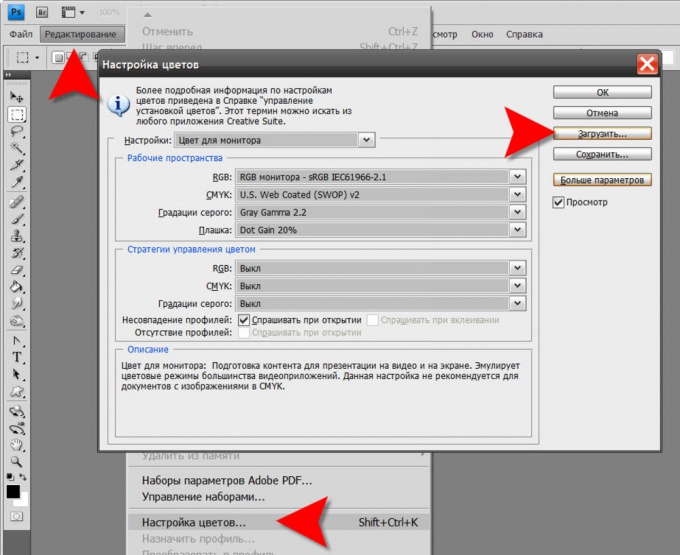Instruction
1
Usually color profiles are installed with the drivers for peripheral devices, but you can do it separately from the installation process. For installations it is necessary to open the properties window for the specific device. For example, to install the color profile for a monitor you need to right-click on free space of desktop, choose in context menu "Properties" and go to the Settings tab. There is a button labeled "Advanced", by clicking it you will open the properties window of the monitor. To manage color profiles here is the tab "color Management". The "Add" button and will allow you to select the file that contains the rendering settings that you want to install.
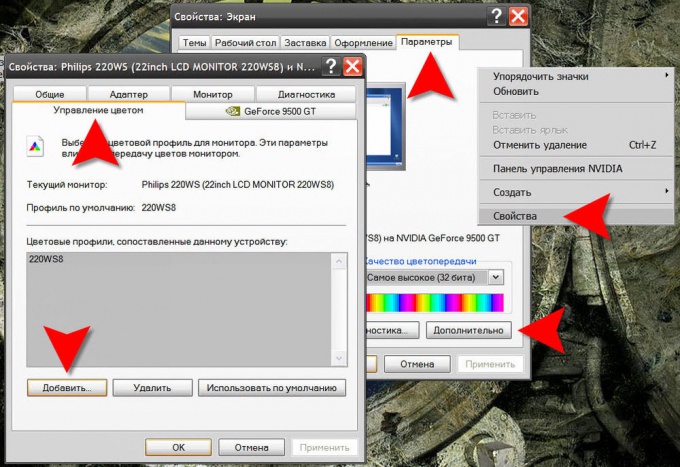
2
To install the color profile for a printer, you first need to open the control panel by selecting in the menu on the "start" button. Then first go to "Printers and other hardware" and then click "Printers and scanners". So you open the window with list of installed printers. Click the device, right click and select "Properties". In the settings panel of the printer, too, there is a tab "color Management" and setting the new file's color profile happens also with the button "Add".
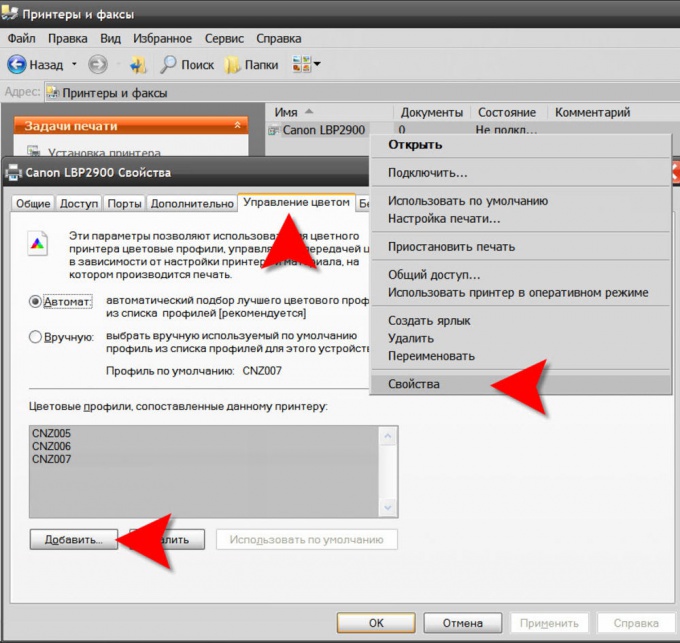
3
Some software relevant to accurate color, as well as a physical device requires installation of the color profile. For example, in Adobe Photoshop, a link is placed in the menu item "Edit", and called "color settings". This item assigned hot keys SHIFT + CTRL + K. settings window color settings you can select from installed profiles and add new using the "Upload"button.