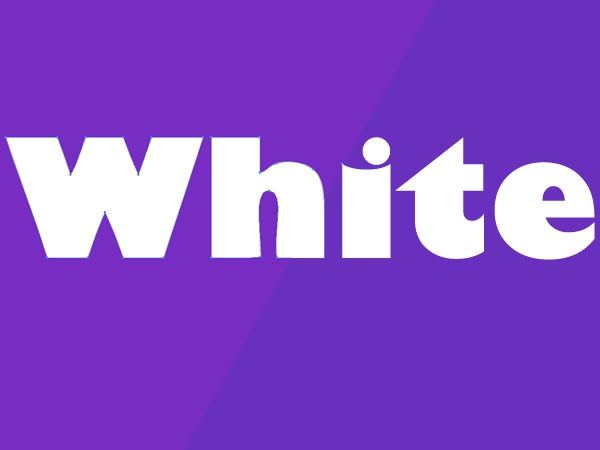You will need
- - Adobe Illustrator.
Instruction
1
Open Adobe Illustrator and create a new document: click the menu item File -> New (or click Ctrl+N). In a new window in the field Units, specify Pixels, and in the fields Width and Height to 500 and click OK.
2
Click on the toolbar Type tool (hot key T). If you want to change the size, color, style, font, and other options the Type Tool, use the settings panel of the instrument. If not, click the main menu item Window -> Control.
3
Then you can go two ways. The first is to specify the area, which will be a future text. To do this, hold the left mouse button in any place of the document, create a frame and release the mouse. Second – click the left mouse button in the left margin (to provide enough space for the label) workspace. You will see a blinking cursor like in text editors. Further common steps for both methods – enter with keyboard some text.
4
Select the Selection tool (hot key V), then the text layer needs to stand out on their own. If not – click on the label once with the left mouse button. Perhaps the text is too small. However, it is possible to zoom in using the Zoom tool (shortcut Z). Select it and draw the text frame. As you can see the text is approached as if under a magnifying glass. To return to the previous position, open the drop-down menu that is located in the bottom left of the document window and select the bottom option Fit on screen.
5
Convert labels to curves Bezier can be done in three ways. First click the menu item Type -> Create outlines. Second – press Ctrl+Shift+O. And the third click, right-click and select Create outlines.