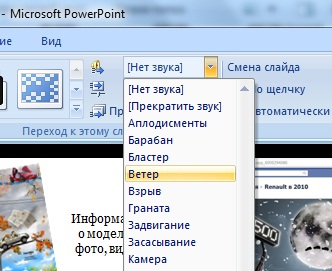Instruction
1
If the song is recorded in wav format (and most likely it is), and in the popular mp3, you'll first need to convert the file. Not to install on the computer additional programs, use one of the free online converters: www.media.io, www.audio.online-convert.com or any other comparable resource. To convert, upload your file, click Convert, and then download the file will be in wav format.
2
Now you need to open the finished presentation, select the tab "Animation" and under "Transition to this slide click in the menu "Sound transition." Select the menu item "Other sound" and specify the path to the above-prepared wav file. After that again open the menu and select the check box next to the option "Continuously". Follow these same steps for each slide of the presentation. After that, the music will be played after the start of the presentation, and will not be interrupted while switching slides.
Note
This method can be used in PowerPoint 2007 and 2010. In the version of Power Point 2003 menu items might be slightly different.