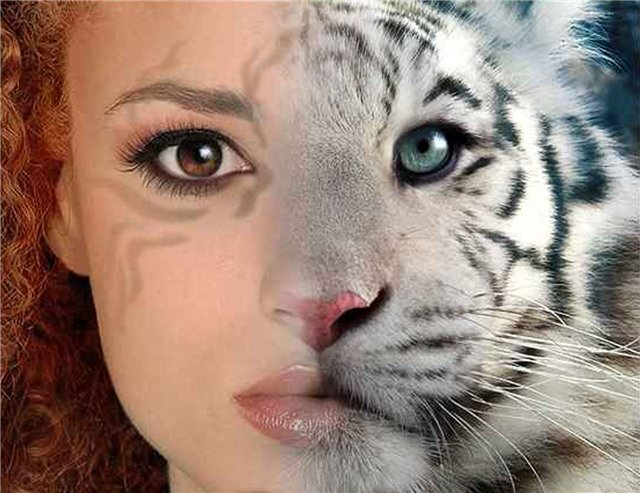Instruction
1
Open both photos in Photoshop. Pick up the photos so that their size was about the same, and that the photos match the level of light and saturation.
2
In one of the photos in the layers menu select Duplicate Layer. On the layer, drag the second photo using the Move tool.
3
Put the two photos relative to each other as they should be placed on the final photos. Select the top layer and add a layer mask (Add Layer Mask). To simplify the process of gradient fill slide one of the photos down a bit.
4
Now in control panel select the Gradient tool and set the gradient necessary parameters – the transition from black to transparent color.
5
Click on the picture above, hold the Shift key and from the start the top photo, draw a horizontal line to the bottom end. Photographs will appear through each other in the gradient that you applied the layer mask.
6
If you want to make the picture sharper to make the gradient line shorter. If you put one of the photos down, raise it back, to coincided using the Move tool, and exit the layer mask.
7
If necessary, adjust both photos by color and saturation to make them look identical without arousing suspicion that filmed at different times and in different places. Combine the layers (Flatten Image) to your photo collage is ready.