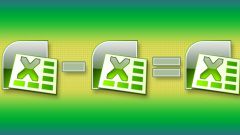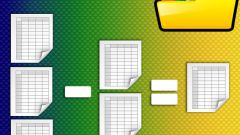You will need
- The table editor Microsoft Office Excel 2007 or 2010.
Instruction
1
Run the table editor, load a document, the formula of which you are interested in, and open the desired sheet.
2
Go to the tab "Formulas" menu in Excel. You need button placed in the group of teams "based on formulas", but no inscriptions on it are not displayed, and the picture to identify the purpose is not so simple. Focus on the word "precedents" - need an icon placed to the right and if you hover the mouse pointer POPs up a tooltip with the title "Show formula" and a short explanation of the purpose. Click this button and Excel will replace the values with formulas in those cells where these formulas are available. This changes the formatting of all columns - they will be much wider.
3
To return the table to the welcome view, click on the same icon again. You can try instead of a button for on and off the display of the formulas use a combination of Ctrl key and a service key with the tilde ~ (in Russian layout - Litera E). Reference materials Microsoft claim that this combination should work, but it is not always the case.
4
If you require not a single inclusion, and a continuous display formulas instead of values in the current sheet or throughout the document, change the appropriate setting in the settings table editor. To do this, first in the main menu of the application select "Options" (Excel 2010) or click Excel Options (Excel 2007).
5
In the column listing the sections, select "Advanced" and then scroll through a long list of settings to half. A little below the middle there is a section called "Display options for this worksheet". Select the worksheet or the whole document in the drop-down list next to the option, and then click "Show formulasin cells instead of their values". Click OK and the formula will appear in the spreadsheet cells.