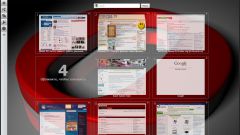Instruction
1
Difficulties when working in the Opera can occur because of incorrect browser settings. First of all, it is necessary to show need when working panels. So, if you do not see the menu items, click the icon in the upper left corner of the browser and select "Show menu bar". Then open the menu "View" - "toolbars" and select the following panels: "Panel-tabs", "status Bar", "Bar'". This is one of the most convenient options you can use your own settings.
2
To create bookmarks in Opera you can in two ways. First: open the menu item "Bookmarks" and select "bookmark page". Second, the easiest: click on empty space of the saved page, right-click and select from the context menu "bookmark page".
3
If necessary, you can import bookmarks from Internet Explorer, Firefox, and Konqueror. To do this, click "File" should find the item "Import and export", then select the desired browser.
4
For convenience, you can put in a prominent place – for example, on panel addresses the necessary elements of the interface. It can be button offline mode, enable the proxy server, display the desktop ("show desktop") and others. Browser setting in this way makes working in it very comfortable.
5
Open the speed dial, click on empty space right-click. Click on "appearance" - "Button" - "My buttons". Now just drag the mouse on the address bar (or another bar) desired interface elements and save the changes by clicking OK.
6
The Opera browser has its own cache that enables it not only to save traffic, but also accelerates the opening of previously visited pages. To configure the size of open cache: "Tools" - "General settings" - "Advanced". Set disk cache size in the range of 50-100 MB, the cache type is "Automatic". At the bottom of the settings window in the section "Check for updates to the server cached page", select "Never" for images and documents.