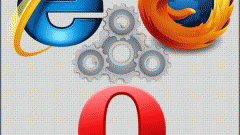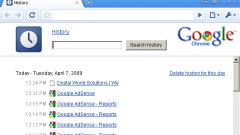Instruction
1
All browsers, including Chrome, while working to store some information on your hard disk. This allows you to load previously viewed pages faster, saving not only time, but also money users with MBS rates. Sometimes you may need to clear the cache to free up space on your hard drive and increase the speed of your computer.
2
Each browser has its own system of clearing the cache. In order to do this in Google Chrome, you must perform the following sequence of actions: close the browser by clicking the x in the upper right corner of the program window, and then open it again with a single blank tab. Select "Settings control Google Chrome" in the main menu of the browser. Then click "Clear browsing data" (it is also "Clear browsing data"). Also these steps can be replaced with Ctrl+Shift+Del.
3
In the opened window, with the teams to check off the following items: clear download history, clear browsing history, clear cache, delete cookies. Also at your discretion you can delete saved passwords and clear form data. After that select the period, the information for which you would like to delete and click "Clear browsing data".
4
Clear cache Google Chrome and other method. In the top right of the browser click on the wrench. In the opened window select "Settings" and in next window select Advanced. Next you must click "Delete browsing data", then you will open the "Clear browsing data". Then you, as in the first method, you will be able to highlight those items that you wish to remove.
5
If you decide to abandon operations, use the Close button to exit the settings menu.