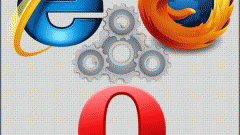Instruction
1
Clearing the Google Chrome browser can be carried out using standard tools of the program. Open a web browser with an appropriate icon or menu item "start".
2
Click on the icon that causes the browser's context menu and in the upper right corner of the program window, to the right of the address bar. In the list that appears, select "Tools" - "Delete browsing data".
3
The window displays the list of parameters that can be deleted. Mark the items that you own by clicking on the line type data to be deleted.
4
The string "Clear browsing history" will help to remove browser history and information about the pages visited. Typically, this section contains the most data. Item "Clear download history" will erase the list of downloaded files.
5
Clicking on "Clear cookies and other site data and plug-ins", you will delete the data entered on forms, settings, automatic login to various websites, etc. the Cache contains downloaded page, a copy of which remains in this section of the browser and is used for faster loading of resources.
6
"Clear saved passwords" - delete passwords that you have saved to log with automatic indication of a browser's username and password. "Clear saved AutoFill data forms" delete the data that contains your name, e-mail, name, address, etc. – the data you have ever entered into forms on websites.
7
The "Delete data set" will help to clear the settings of the plug-in programs installed on the computer. The item "deauthorize licenses for content" will delete the list of proven resources. You can also specify the time period for which you need to erase the data.
8
After making the desired settings, click "Clear history" and wait for the end of the procedure. Restart the browser to apply the changes. File deletion is completed.