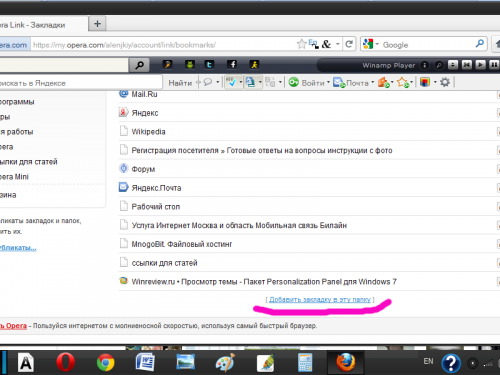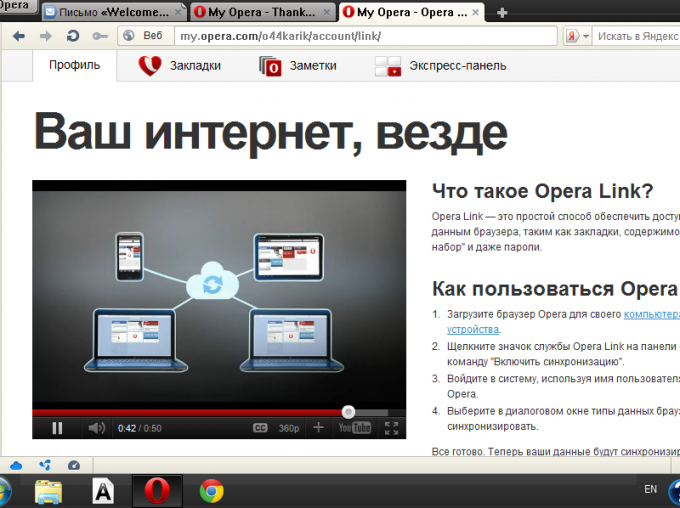Instruction
1
Launch the Opera browser on your computer. Click on the icon in the shape of a cloud – the emblem of the Opera Link in the bottom left corner of the window. In the resulting window, click on "My page on Opera Link".
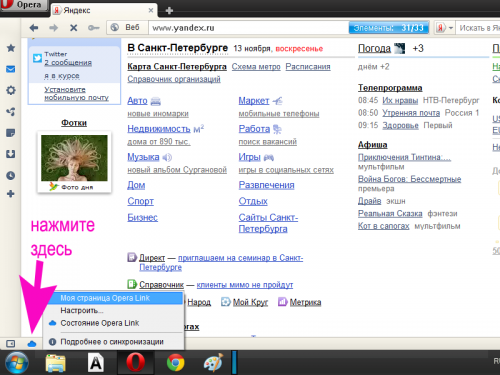
2
Create an account if you do not have an account in Opera Community. To do this, click on the link "Sign up". If necessary, change the default language in the drop-down list in the lower right corner of the window.
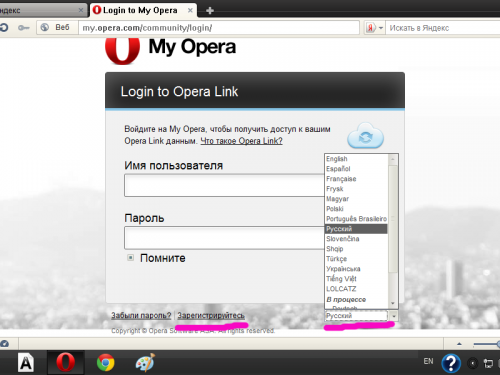
3
Come up with a username. Enter a valid email address and set a password. Click on the button "Register". Check your email. Make a click on the link provided in the email to confirm your registration – your account has been created.
4
Click the Opera Link icon again. Select "Customize". Markers mark all of the items which you would like to sync: bookmarks, passwords, tabs, speed dial, etc. then Click OK.
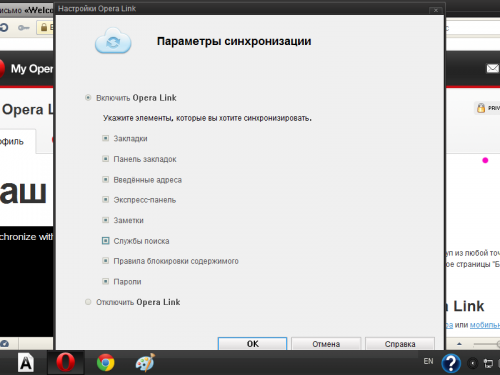
5
Wait for sync all your browser's bookmarks will be copied in the account of Opera Link. Every new bookmark you create in Opera in the future, will also be automatically added to this list.
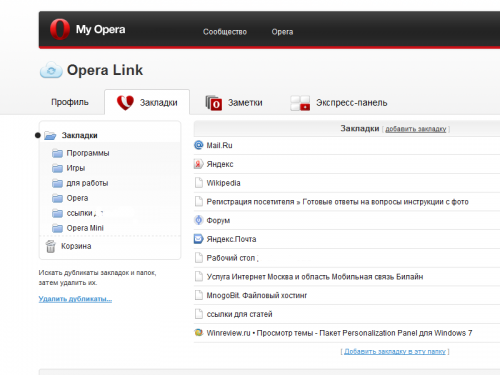
6
Transfer to your account bookmarks from Opera browser on a different computer. To do this, start the service by clicking the icon at the bottom of the program window or via the main menu of the browser (menu item "Synchronization"). Select the synchronization settings. To log in to your account enter your username and password you specified at registration.
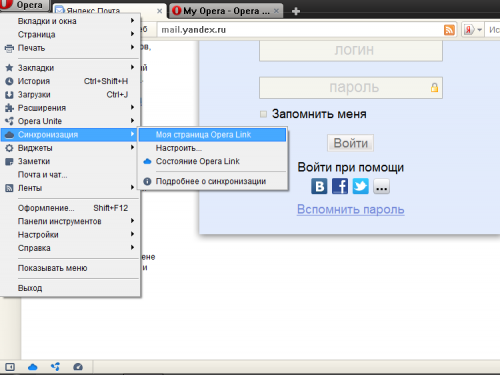
7
Connect to Opera Link Opera Mini browser on your mobile device. To do this, start the browser and enter in the settings menu. In the list, select Opera Link and click "Insert". Enter your user name and password. Wait for synchronization. Please note that the bookmarks of Opera Mini in your account will appear in a separate folder.
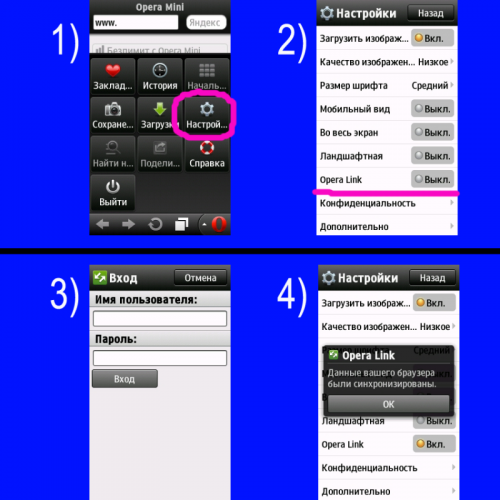
8
Manage the list of bookmarks in your account. Clear the list from duplicates, the result of synchronization using special functions. Edit the names of bookmarks, remove unnecessary reference, add new manually.
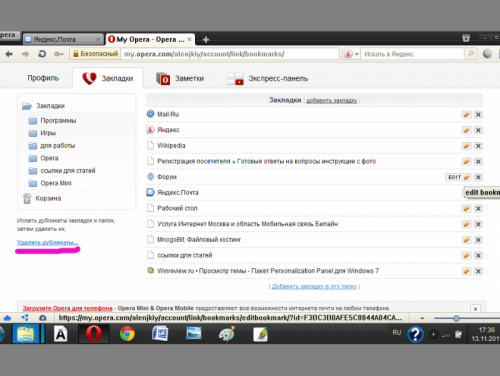
9
Please note that you can use the list of bookmarks, Opera Link even when accessing the web through other browsers. To do this, log in to your account on the following link http://my.opera.com. Click "Login". Enter the username and password.
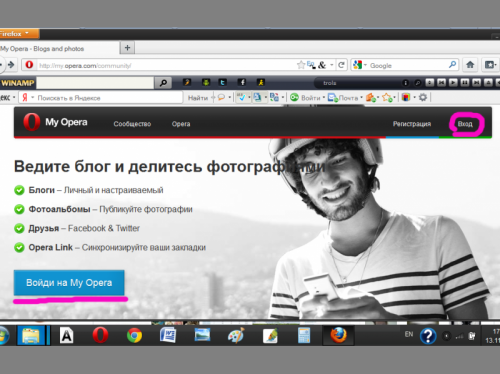
10
Select Opera Link in the header of the page in the drop-down menu of Opera. To jump to the desired page from the bookmark list, simply click it with the mouse. If necessary, save the page in bookmarks of the browser in which you work, in the usual way.
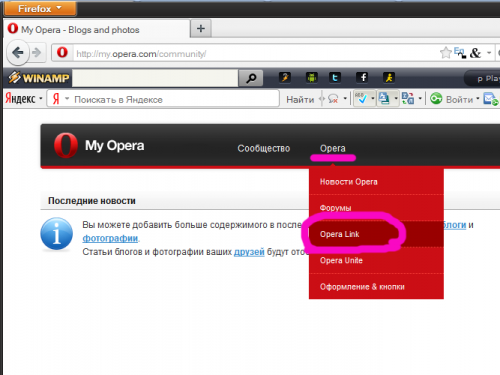
11
Manually save the addresses of the pages in the bookmarks, Opera Link, when I work in other browsers. To do this, use the appropriate links at the top or bottom of the list. Copy the address of the web page from the address bar and paste it in the designated field. Set the bookmark name and description. Click the Save button. The bookmark will be added to the list to everyone else.