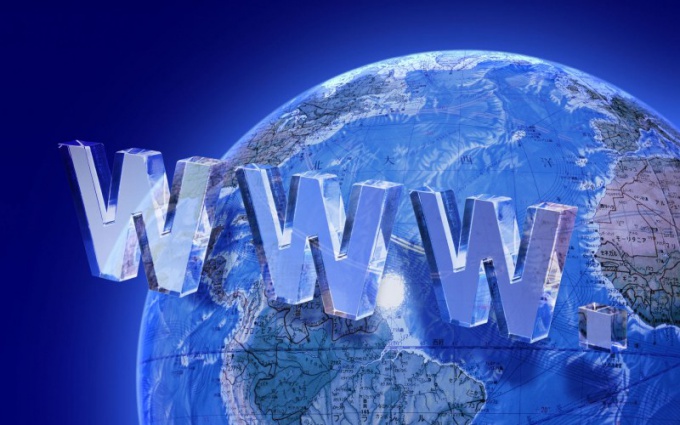Instruction
1
Configure the access to the managed computer. Right-click on the icon "My computer" on the desktop of the device to which you will be connecting. Select from the menu "Properties" and click on it with the left button. Click the bookmark "Remote sessions" and select the items "allow users to connect remotely to this computer" and "Allow sending a remote assistance invitation". Then click "Select remote users". Window opens select accounts to access the computer.
2
Click the "Add" button and the "Advanced" button in the opened window. Click "Search". Highlight the name of the account you want with the left mouse button and click OK to add it to the list of allowed to connect. Click OK again to save the list of users and again to close the dialog box rights to the remote desktop session. Click the "Apply" button and close the computer properties window. Please note that the account must be password protected. This action with the "slave" computer end.
3
Find out the network address of the computer you want to connect to. This can be done with the help of online services, for example, you can open a browser to a website http://2ip.ru/ — it immediately displays the ip address of the machine from which you entered the website. It remains to transmit this address to the person who wants to communicate with your computer. Also, provide the user name and password to access the PC.
4
Click "start" and select "Run" on the computer that will connect to a remote desktop via the Internet. Enter mstsc and press Enter. A window will open requesting you to specify the address of the computer you want to connect to. Also this utility can be invoked from the menu "All programs", accessories group label and signed to: connect to a remote desktop. Enter the ip address and click "Connect" or press Enter. If the PC you are connecting to, is enabled and available, you will see a login window.
5
Enter the user name and password, which are listed as permitted to connect to and control a computer receiver (see step 2). After that, the screen will appear the image of the remote desktop of the computer to which you have connected through the Internet.