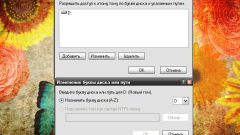You will need
- - A Windows installation disc.
Instruction
1
To change the active partition you can use standard operating system utilities. Of course this is feasible only if Windows is loaded correctly. Click "control Panel". Usually it is a shortcut located in "start menu". Select the submenu "System" or "System and security".
2
Open the "administrative tools". In the window that appears, select the shortcut "computer Management". Expand submenu "mass Storage device" and click "disk Management". Locate the section of the hard drive and click right button of the mouse.
3
Select "mark partition as active". In the window that appears, click "Yes." Then restart the computer. Remember that the operating system will not boot if you select the wrong section of the disk.
4
If you need to change the active partition without access to the OS, then use the command line (Windows 7) or recovery console (Win XP). Access to these utilities can be obtained through the installation discs of Windows.
5
Insert the desired disk drive and load the recovery console. To do this, press the R key in the corresponding window or choose the item "Command prompt". Launch this utility.
6
Type the command fdisk and press Enter. Press Y to confirm the start of the program. Now press the number next to where it says "set active partition".
7
Select the local disk you want to make active by pressing the corresponding number. After the program is completed, press Esc.
8
Remove the drive working drive and restart the computer. Wait for loading the operating system.