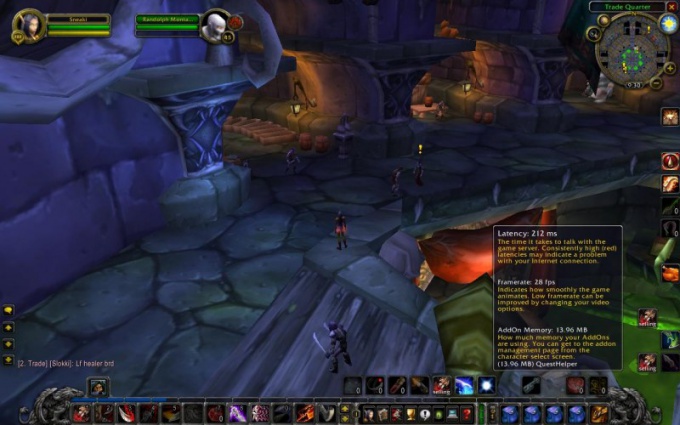You will need
- - a computer connected to the Internet;
- client World of Warcraft.
Instruction
1
Start your browser, click on the following link to download and install questhelper: http://www.questhelper.ru/download.html. In the opened window, choose your version of World of Warcraft and click the button "Download". Choose a location to save the file. Click "OK" and wait for the download.
2
Go to the folder with the installed client World of Warcraft to install Quest Helper. Extract the downloaded archive with a quest-helperth in the folder Interface/AddOns client. Next, attach the addon in the client World of Warcraft.
3
Start the game, log in with your username and password, then go to the character selection page. Click in the lower left corner on the button "Modify". In the opened window will show all available Addons for the game World of Warcraft. Check the box next to the addon Quest Helper, you add it to the startup with the launch of the game.
4
Setup quest-helperand, for this in game chat type the command /qh settings. This command opens a list of settings of the addon. A list of available commands can be obtained by typing in chat /qh help. To install the button Quest Helper'and on the world map use the command /qh button.
5
If necessary, turn on the function that will display information about the objects/objectives in the tips about monsters and items, use the command /qh tooltip. To list all available updated quests, type the command /qh nag. To display only those jobs that match your level, use the command /qh filter level.
6
To change the size of icons on the screen, type /qh scale and percentage value. Go to the website http://www.questhelper.ru/command.html to see a complete list of commands for the addon.