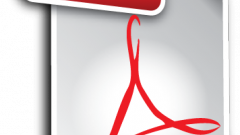Instruction
1
The most simple variant - to print text directly from your browser, which is open containing the web page. This feature is available in any version of the currently used programs of this kind. For team work in Internet browsers, all the manufacturers fixed the same combination of hot keys - Ctrl + p Load the desired page and press this combination of buttons.
2
Select one of the installed printer icons located in the top field to open the print dialog. If any of the print devices is not installed, there will be only the icon for "add printer" - use it and make all the necessary manipulations under the guidance of the installation wizard.
3
Click "customize" if you want to set some special print options. With its help, start control panel printer associated with the device driver for this hardware. To send to the print queue click "Print".
4
In the described manner is printed full page, including all of the hosted elements - images, flash objects, menus, etc. It's not always convenient and some of the browsers provide the ability to print only the desired portion of the page. To do this, mark the necessary part of the text, and then press the Ctrl + P. In the Launchpad dialog, note the section "page Range" - it should be a field "Selection". If it is, actively and in front of him exposed mark, it's all right - your browser supports selective printing of text, you can press the button "Print". Otherwise, you are not lucky, try to use another browser, or another way to print the selection.
5
An alternative method of printer output of the text page can be printed using any text editor. In order to use run a program (e.g., Microsoft Word). In the browser, highlight and copy (Ctrl + C) the desired fragment, then switch to text editor and paste (Ctrl + V) the text into the blank page of a new document. Press Ctrl + P it was the send dialog to print. Then proceed as described above, since the second step.