You will need
- - a computer with Internet connection
- mounted Power Point
- - audio file
- - basic knowledge in the field of computer technology
Instruction
1
Copy the audio file to the presentation folder.

2
Click on Slides and select the slide to which you want to add sound.
3
In the "Insert" tab, click "Media" and select "Audio".
4
Select sound from file, locate the directory and double-click it.
5
To preview a sound, click the sound icon on the slide.
6
When you insert the sound on the screen displays a request to specify how to start the sound automatically or on mouse click. Select at their own discretion.
7
To play a sound continuously during the display of one or more slides, click the sound icon. In the section "Working with sounds" tab in "Settings" under "audio Settings" to select "Continuous playback". After looping the sound will play continuously until you move to the next slide.
8
So the sound when showing several slides on the tab "Animation" under "Animation", click "custom animation".
9
In the task pane "custom animation", click the arrow to the right of selected audio and click "effect Options".
10
On the tab "Effect" in the group Stop playing, select After, and then specify the total number of slides attributable to a playable audio file.
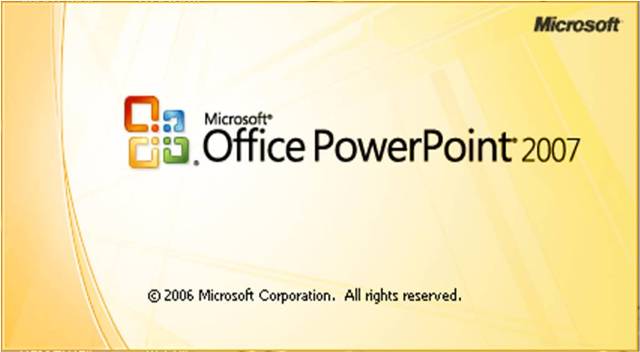
Useful advice
In the latter case, the time of presentation and time the audio file must match.
