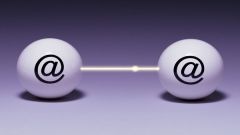Instruction
1
Visit the page http://mail.rambler.ru and enter in the corresponding fields your username and password to login to services "Rambler". Select the desired domain. Click on the "log in to your mail". In your Inbox click on the tab "Write a letter".
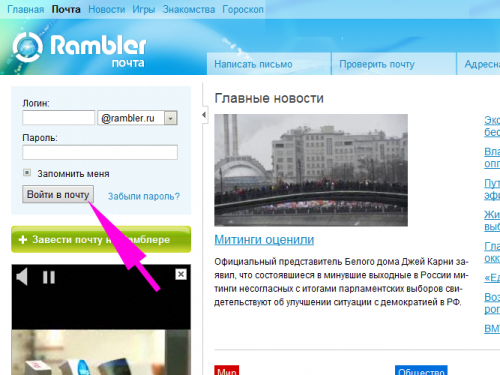
2
Please note that if your browser is set to panel "Rambler-Assistant" and you are logged in (your username is displayed on the panel), you will be able to send a letter of "Rambler-Mail" while on any Internet website. To do this, click on the small triangle next to the icon of an open envelope. In the appeared menu, select "Write a letter" — you will automatically be taken to the send emails mail Rambler. Set the panel "Rambler-Assistant" at this link http://assist.rambler.ru/ie/.
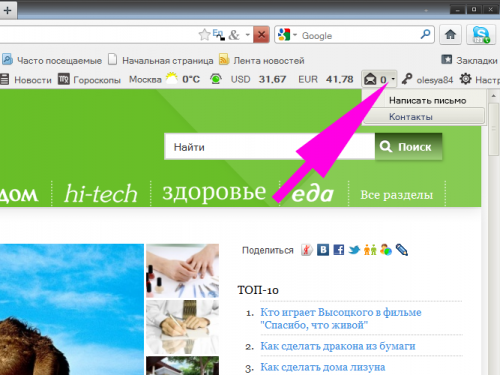
3
Write in the designated form field, the email address of the recipient of the email or click on the to button and select a recipient from the list in the address book. If necessary, add additional addresses by clicking the link "Copy". If you don't want the main recipient know that you sent a letter somewhere else, add ' using the link "BCC". Specify the subject if it is needed.
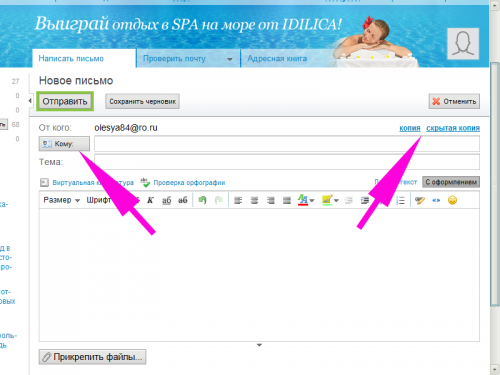
4
Write the message text. In "Rambler-Mail" the default text entry mode "letter of registration", i.e. the included formatting tools. You can change the font of the text, select fragments of color, insert smileys, etc. If this functionality is not needed, switch to "plain text" by clicking on the appropriate link.
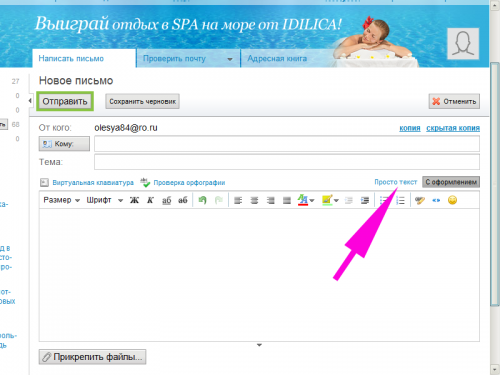
5
Use the virtual keyboard, if your computer does not have the appropriate language layout. At the time of writing – December 2011 – virtual keyboard "Rambler-Mail" support English, Russian and Ukrainian languages. On the virtual keyboard, they are activated by buttons EN, ru and Ua, respectively.
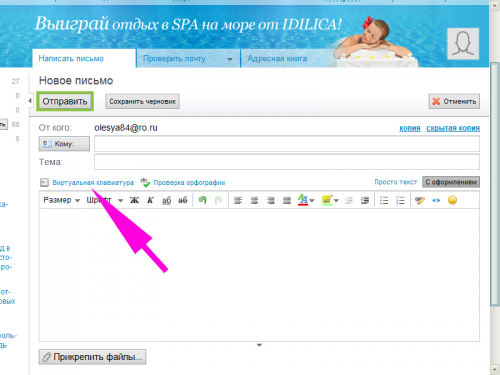
6
Press the mouse on the desired letter of the virtual keyboard to write text in the desired language. If you click on the Rt button, turn on the transliteration mode, you will be able to enter Russian letters, using an English computer keyboard. For example, if you type on a computer keyboard Priwet, the text of the letter appears the word "Hello" in Russian writing. To enter text conveniently, slide the mouse a virtual keyboard in the corner of the screen.
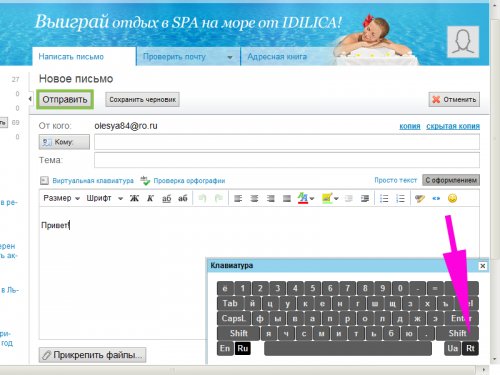
7
Click on the "Attach files" if you want to add to your letter any attachments. If you accidentally attached the wrong file, delete it by clicking on the appropriate link.
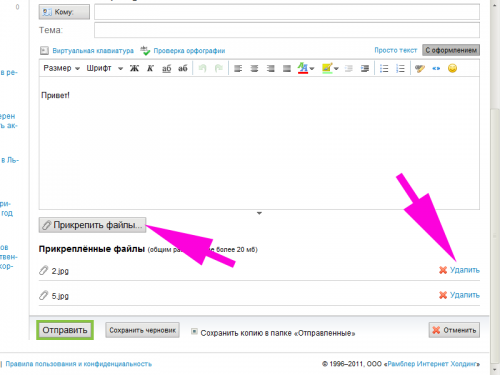
8
Click on the "Send" button to send an e-mail. If you decide to postpone sending it, click on the "Save draft" — you have created your message will be forwarded to the drafts folder and you will be able to send it later. If you do change your mind send emails, use the "Cancel"button.
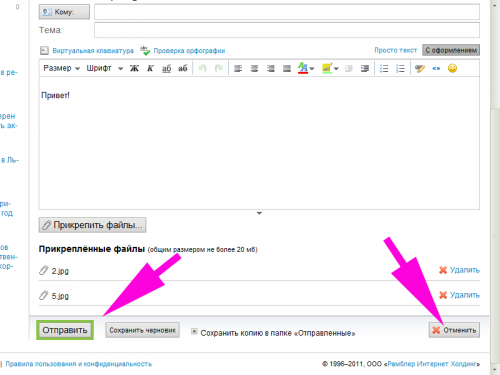
Useful advice
If you want your emails to display your avatar automatically inserted signature, etc., change the e-mail settings. The link to go to the settings menu of "Rambler-Mail" at the top of the page right next to your username.