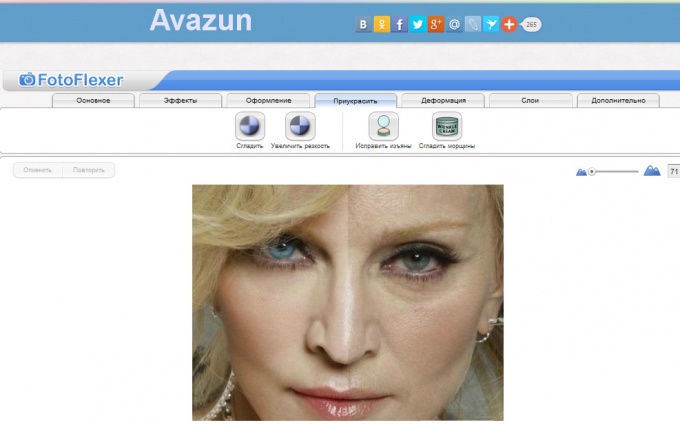First you need to upload a photo and try to increase its contrast, saturation, and brightness to perfection, all these opportunities are available in the tab "Main". It is convenient to use the button "Automatic correction" - all these parameters will pick up the computer. You can also fix red eye — you just have to click on the red area in the pupil and it will become black.
In the "Effects" you can make the background more interesting. To do this, click on "advanced settings", choose "Area of picture and a brush to paint the part of the photo to which you want to apply the effect. Looks good especially the effect of "Bronze" or "Sepia" (aging), "Pop art" black and white photo.
In the tab "Registration", the user has the option to add bright colored stickers. Along with the traditional hats and sunglasses in the collection "Evason photoshop" there are snowflakes, gifts, hearts, lipstick traces. Funtion "Insert face" or "Funny cards" is so limited that it is not even worth mentioning.
How to improve complexion , Evason photoshop"
You can draw or write text, and the color of the brush can be copied from photographs, so it was combined with a picture. If you first select the skin color, then choose a small brush and zoom in, we can paint pimples, moles and other unwanted defects. Unlike the original photoshop, there is no possibility to change the opacity and "fluffy" brushes.
Nice functionality for those who want to make their skin smooth and remove wrinkles — tab "Spice." The skin on the forehead, chin and cheeks should be "smooth", in the locations of eyes, mouth, ears, hair and outlines of the nose — to increase the sharpness. Unfortunately, there is no way to change the size of the instrument, and with the increase in scale of the brush also increases. Therefore, a decent effect can be obtained only if the photo resolution is large enough.
Tab, "Warp" will delight those who want to make a photo funny. You can stretch it out or flatten, tighten or shrink. For those who want to increase Breasts, ears or biceps, it is important to understand the sequence of the process, not to get distortion of the background. First you need to select the tab "Layers" and duplicate the layer. Then return to the tab "Finishing", to select tool eraser tool and erase the background on a layer. And only now, with a "Strain" to change the shape of various body parts. The same sequence will be convenient to change the background effects to make it black and white, contrasting or even shaded in a solid color. To remove one of the layers, select it and click Delete.
In addition to these functions, developers have provided "Smart crop", "Cut" and "Repainting". They are designed for fast processing of photos by experienced users. Thanks to the detailed instructions to all functions, Evason photoshop" in the Russian language, to understand them, maybe a beginner.
Overall, we can say that "Evason photoshop" is perfect for a small photo correction. To remove skin blemishes, smooth out wrinkles, to give the contrast of the picture, if you try to increase or decrease some part of the body. However, for those functions, which are traditionally famous photoshop, it is not suitable, for example, you cannot change the background, despite the possibility of working with layers. And templates cards, avatars, frames, unfortunately, are almost there. Its main and obvious advantage - you can use "Evason photoshop" for free and without restrictions.