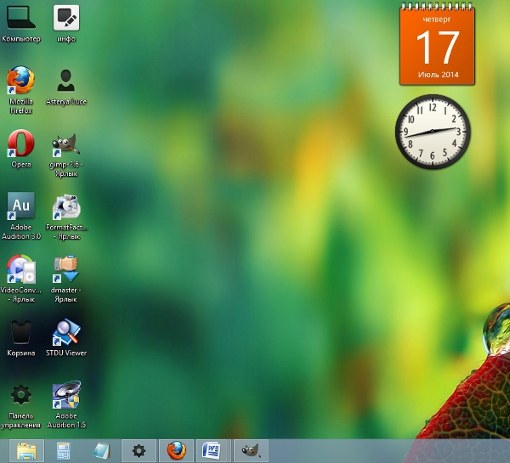Change Wallpaper on steps
To change the desktop Wallpaper in Windows 8, you first need to go to "control Panel". For this we need to move the mouse pointer to the lower right corner of the monitor. From the popup menu select "Options". From the opened list choose "control Panel".
In the upper part on the right is the string "Preview". For convenience, here it is necessary to select a display "Large icons". The default view is set to "Category" which may not be very convenient for finding items. When you select the view Large icons, control panel items are displayed in a list.
From the list of items to open a window Display. In the opened window go to the menu "Personalize" on the bottom in the left column. Here you can choose a preset theme to change simultaneously the background, screen saver and system sounds. You can also create your own theme.
If you want to change only the desktop background, click on "desktop Background". In the opened window "Select desktop picture" to choose an image for Wallpaper. You can choose an image from the folder "Backgrounds" Windows desktop", or to find the picture you want from another location. To find an image from another location, you need to click "Browse" and choose a folder of images.
If the background is to choose one image, it will be a constant background, while the background is changed again manually. And if you choose lots of pictures, they will continue to be rotated after a specified time interval.
After selecting the Wallpaper you should choose, as it will be located on the screen. To do this, select from the list of "image Position" one of the provisions – "Fill", "size", "Stretch", "Samoset" or "center".
After making the necessary settings, click "Save changes". Without pressing this button the changes will not take effect.
Additional settings
From the window Select desktop background" you can also change the background color. To do this, click "Change background color" and set the desired color. The background color will be visible on the screen, if the position of the Wallpaper in the center. You can also see the background color at the position of the Wallpaper In size, provided that the image is small or medium in size.
To change the color of taskbar and window border in the Personalization window, select "Color". In Windows 8 the available settings of the intensity, hue, saturation, and brightness color. But you can do a selection of ready-made color template.