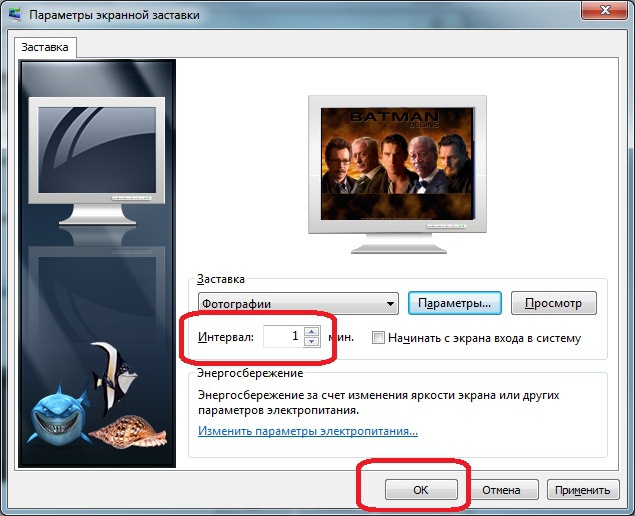Instruction
1
First of all, prepare several (any number) of good quality photo in high resolution. Create a new folder and put all images.
2
Now right-click the mouse on the desktop and select the menu item "Personalization".
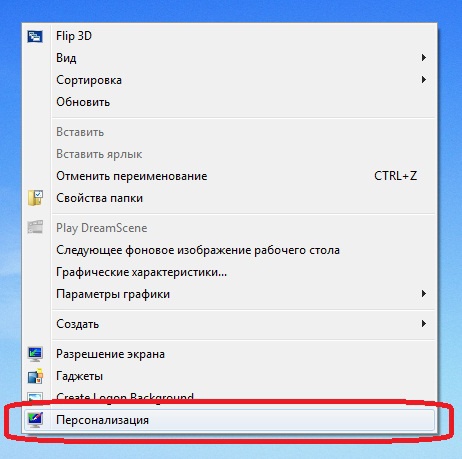
3
In the dialog that appears, select "screen Saver".
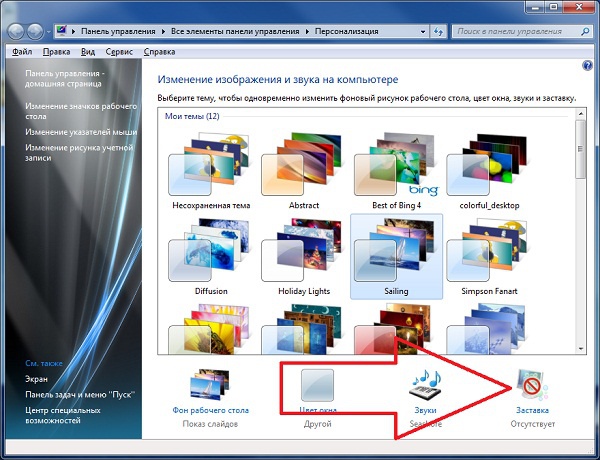
4
Select the menu item "Photos" in the list of preset screen savers.
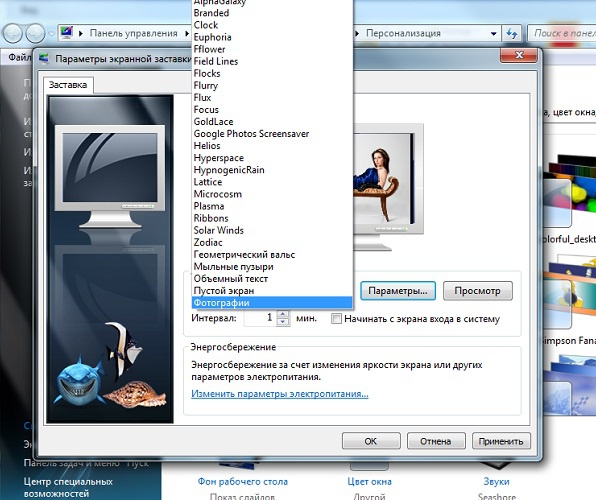
5
Click "Settings" and then click "Browse" and find the computer previously prepared folder.
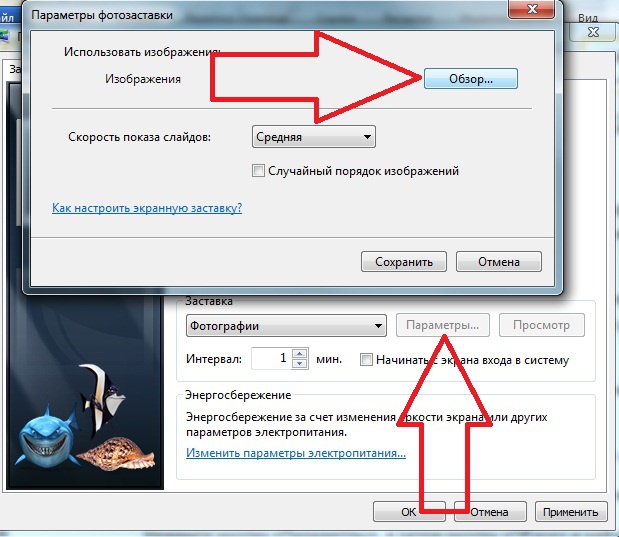
6
Select the slide show speed and if necessary turn on the option of mixing photos.
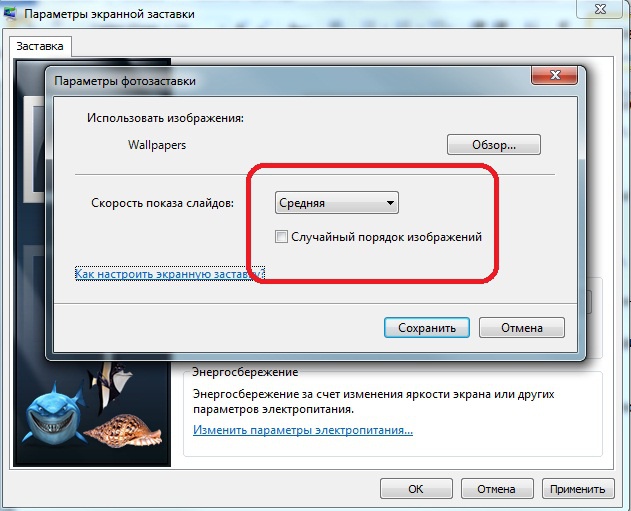
7
Click save, set the time interval after which will turn on the screensaver and click "OK".