You will need
- - a Gmail account;
- - the Google Chrome browser on both devices.
Instruction
1
Bring bookmarks back in order. Sort them in folders for ease of navigation. A lot of bookmarks lying at the root of the bookmarks bar may not display well on mobile devices.

2
Go to the Chrome menu and select "sign in to Chrome...". Enter in the dialog the username and password from Gmail.
After that, go to "Settings" and at the top click on "advanced sync settings". Here you can specify what information you want to sync across all your devices, for example, bookmarks, installed plugins and saved passwords.
After that, go to "Settings" and at the top click on "advanced sync settings". Here you can specify what information you want to sync across all your devices, for example, bookmarks, installed plugins and saved passwords.
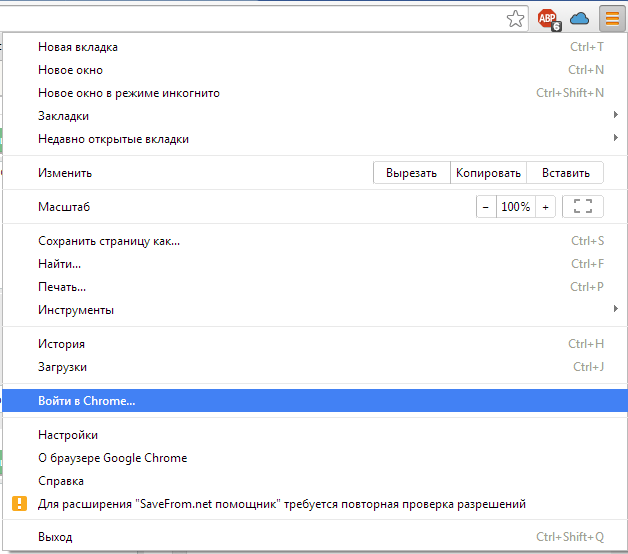
3
Install Google Chrome on the second device. After installing, go to your browser settings and authenticate. Ready! After some time, Chrome will restore all settings and data synchronization you selected.
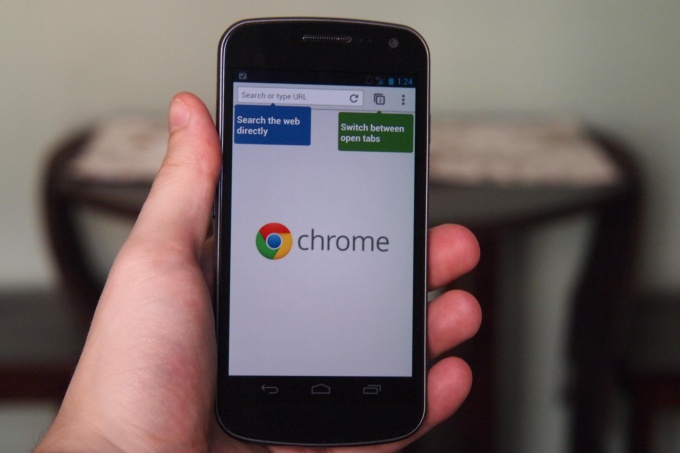
Useful advice
To install Google Chrome on the android smartphone through Google Play. Just run the shortcut "Play store" on your smartphone, or go through the built-in browser on the official site Google Play, find Chrome, and click "Install".
If you install the app failed, then most likely you have blocked the installation of apps from unknown sources. To unlock you need to go to "Settings" - "Personal" - "Security" - "device Administration" and put a tick beside the menu is "Unknown sources".
If you install the app failed, then most likely you have blocked the installation of apps from unknown sources. To unlock you need to go to "Settings" - "Personal" - "Security" - "device Administration" and put a tick beside the menu is "Unknown sources".

