You will need
- computer;
- - two network cards.
Instruction
1
You now have a need to connect two networks. For example, the core network connected to the Internet, to connect additional subnet. To implement this capability, you can use a switch or a computer with two network cards.
2
Determine which of the available network connections to which network is connected. For example, "local area Connection" is connected to the network 1, and "local area Connection 2" is connected to the network 2. Alternately, configure and test the connections.
3
If the core network runs a DHCP server, then configure the "LAN Connection" should be left unchanged. In this case, the IP address will be assigned automatically. If the DHCP server is absent, then fill in the required fields of the configuration manually. Verify the health of the connection. Menu "start – Run - cmd". In the window that appears, run the command: ipconfig. The result will see the assigned IP address, subnet mask, gateway and DNS server.
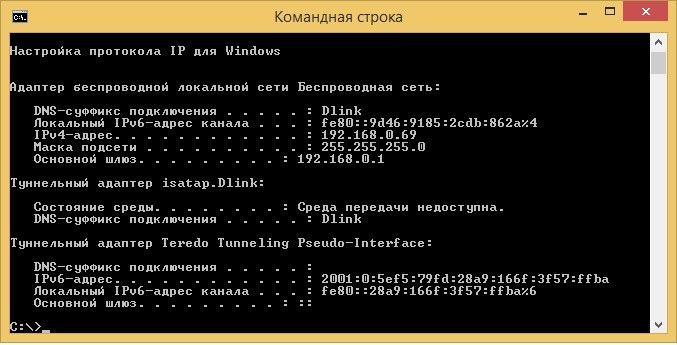
4
Disable "local area Connection" and let us configure the "LAN Connection 2". As an experiment, use static addresses. For example: the IP address (192.168.0.15), subnet mask (255.255.255.0), gateway (192.168.0.1). On the "local area Connection 2" click the right mouse button and select "properties". Stand on the "Internet Protocol (TCP/IP)" and click "properties". In the window that appears, select "Use the following IP address:", enter our configuration and confirm with ğokğ. Then test the connection.
5
Activate both connections and select them. Open the context menu and select "bridge Connection". Wait for the end of the configuration process. Open the properties of the created network bridge, select the "Internet Protocol TCP/IP" and enter the configuration data from "Step 4", but the IP-address specify the next free, in our case is 192.168.0.16. Confirm the configuration with "OK" button. As a result, you get two networks connected via two network cards.

